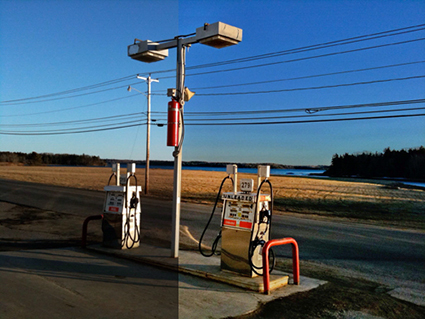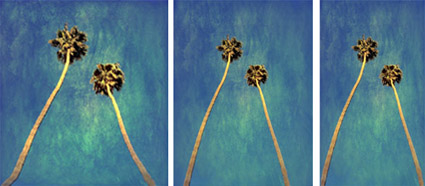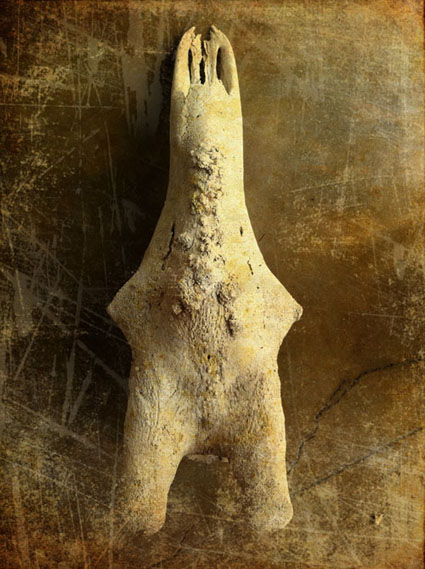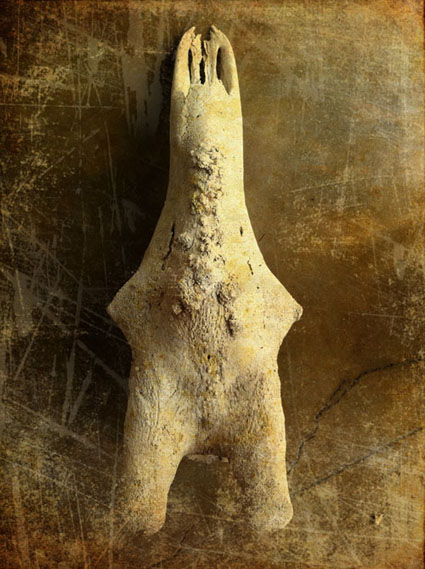
Recently, during an African safari, I spent several days photographing animals. We saw all of the big five (lion, leopard, elephant, rhino, cape buffalo) and many other animals in one day. It was the first time I made a concerted effort to make wildlife photographs, which was excellent practice. I gained an increased appreciation for how moments of peak action (or lack thereof) can make or break some photographs. I made many competent photographs that entertained my family at home, which I have no intention of using professionally.
In between these sessions, I spent a few hours photographing the skulls of animals displayed in the camp. Initially, I photographed very freely, exploring many ways of photographing them. As I reviewed the images, I learned from both the successes and the failures, gradually refining my the point of view of the collection. I appreciate the images that go beyond direct representation and become suggestive of something more through abstraction and metaphor. Ultimately, these images, which I consider sketches, will lead to final results, which will result in professional products.
Unexpectedly, I found that these sessions helped me develop my thinking on how to incorporate the process of sketching, both with words, drawings and photographs, into the development and presentation of future professional work. In the right contexts, I might even publish, display or sell select sketches.
This session also helped me explore longstanding personal themes within my life and work. These images expand my understanding of the power of photography to transform our perceptions of a subject through close observation. They highlight for me the limitations of vision (and photography) to see beneath or beyond surfaces. They confirm how I frequently try to suggest the often unseen foundations of the things I photograph. They remind me of how much I love to draw bones, especially the human skeleton. They reinforce my longstanding desire to create sculptures, many influenced by these forms. They resurface my artistic influences; in particular Georgia O’Keefe and Henry Moore. I’m sure there are other valuable resources I can mine from this experience, if I give both the process and these results further thought.
Explorations often have many unintended consequences; often these become the discoveries we’re looking for when we engage in experiments. You’ll learn more from simply observing your creative process, without judgment, than from anything else. Awareness is everything. What makes a process of experimentation even more successful, richer and more relevant is subsequently reviewing our results and continually refining our lines of inquiry.
How could experimentation help you reveal, connect with and develop your influences?
What experiments would be most helpful to you?
These images were made in Mala Mala, South Africa during my recent South Africa Photo Safari (sponsored by NIK).
Apps used were PicGrunger and Snapseed.
See more images and find more posts on The Huffington Post.