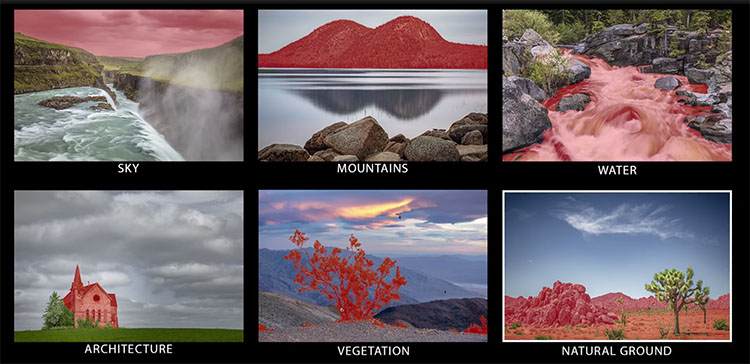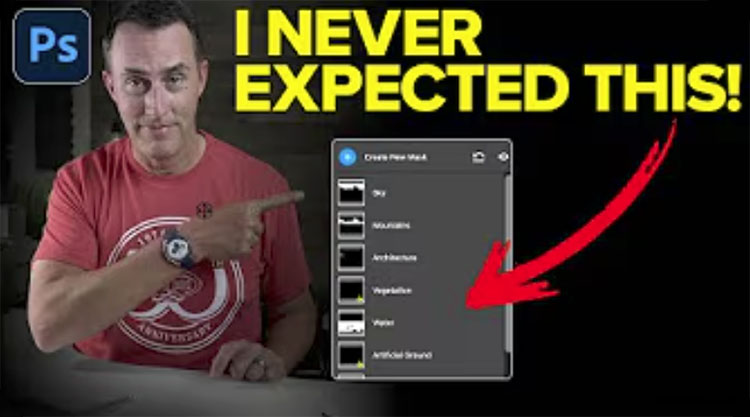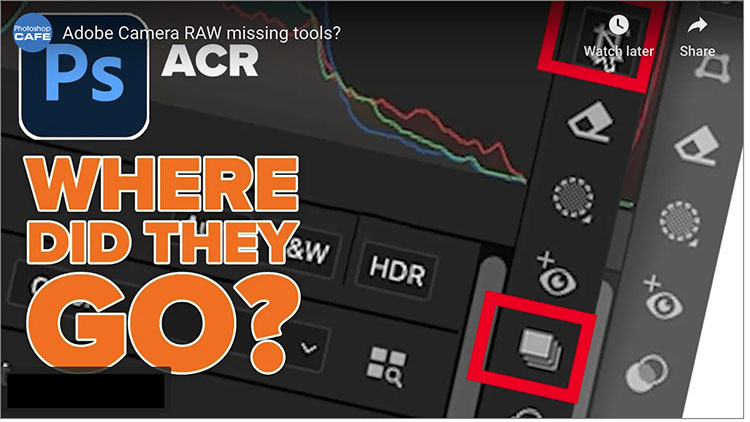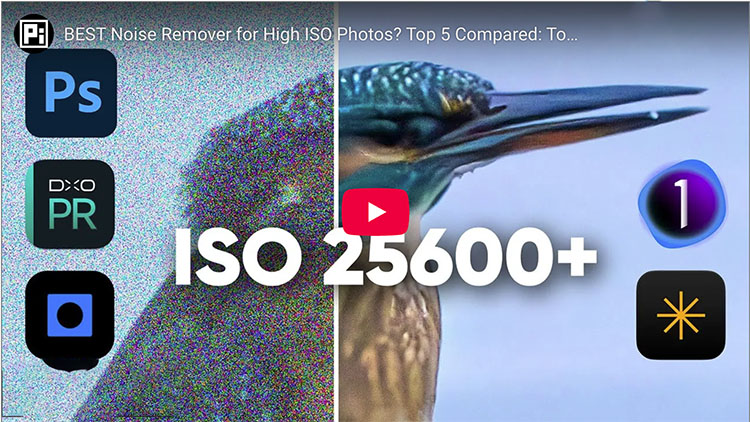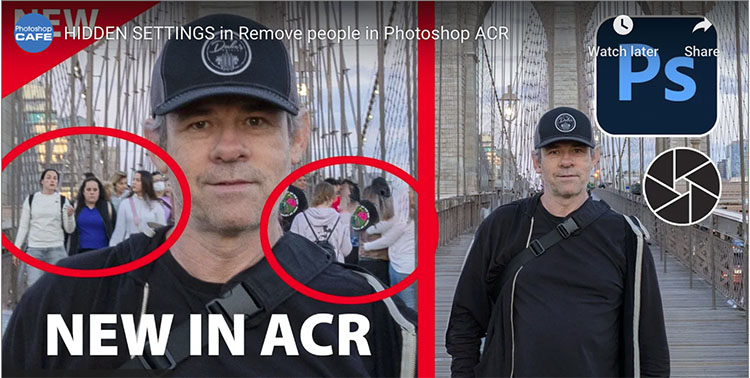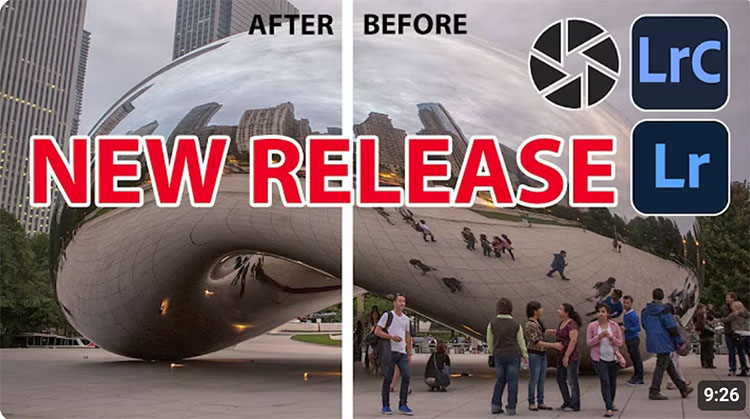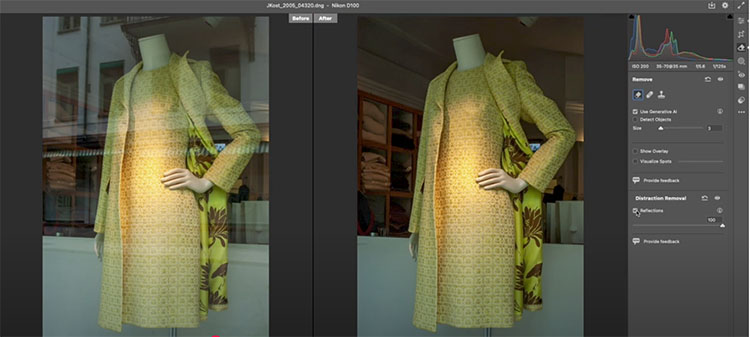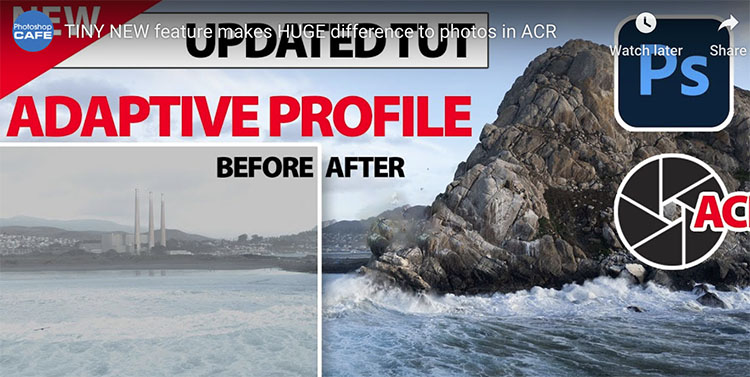Point Color & Color Variance In Adobe Camera Raw

“In this video, Julieanne demonstrates the Point Color controls in Adobe Camera Raw, including the new Variance slider, offering simple yet powerful control over color contrast. You’ll learn how to accentuate or diminish specific color ranges—either globally or selectively using masking.”
Learn more from Julianne Kost here.
Learn more in my digital photography and digital printing workshops.