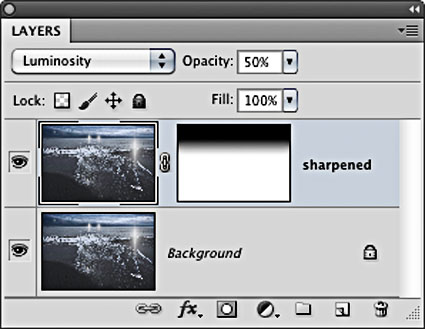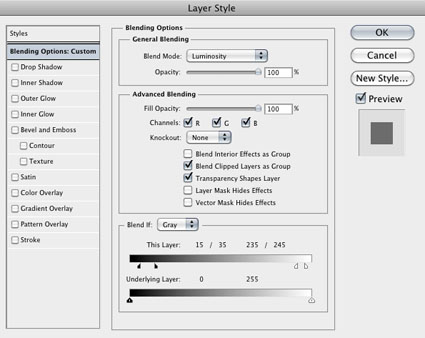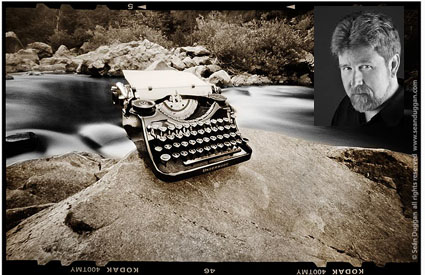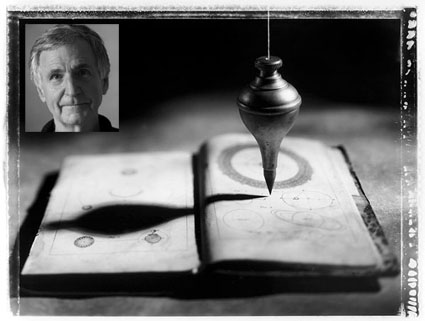Flypaper Textures offers a variety of high quality easy-to-use downloadable texture files.
(I use them all the time with my iPhone photographs.)
You can get 15% off Flypaper Textures with this code – johnpaul .
Visit Flypaper Textures here.
Plus, mouse over images on their blog for before / after previews.
Read A Little Stress Can Be Good For Your Images on The Huffington Post.
“Stress can be good for your images. The analog materials used in painting and photography, often add rich textures that can enliven images. Throughout the history of art, drips, scratches, cracks stains, grain, vignetting, light leaks, fading, erasure and other analog artifacts have all been successfully used to add a compelling character to many images. Far from being something to be avoided, these effects can become a creative wellspring you can draw from time and time again.
Distress your photographs a little and you can make contemporary photographs look antique. Distress your photographs a lot and you can make photographs seem like they were made with other media – pencil, ink, paint, etc. The same effects and sensibilities can also be applied to and enhance images made by hand, with paint or with painting software, or computer rendered, whether 2D or 3D.
Stress can do a lot for your images …”