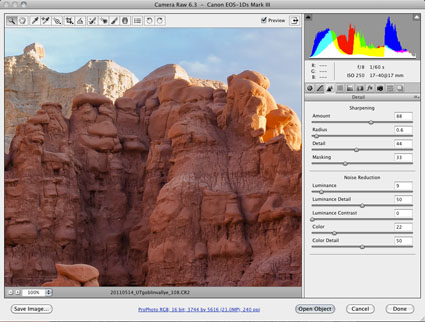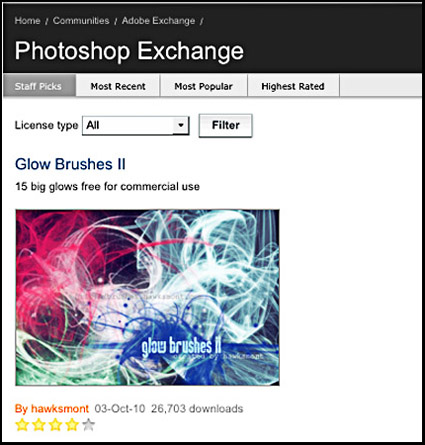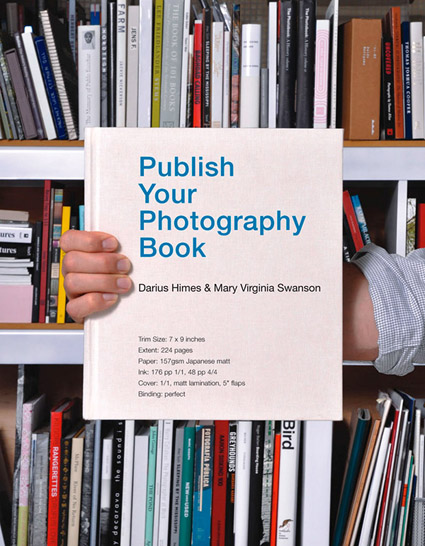What does it take to be a great workshop leader? The same things that it takes to be a great leader in any field.
A great leader communicates passionately. Then they fan the flames of other people’s passions. The one thing you don’t want to do with passion is hide it. Passion creates energy, commitment, and endurance. Passion is contagious.
A great leader walks his talk. Leaders demonstrate. They tell you the rules of the game and they also show you when exceptions prove the rules. It’s important to see how theory is modified by practice. It’s even more important to see when and how practice is customized by individuals.
A great leader offers guidance and direction. Leaders share why they do what they do and show what’s worked for them. Then they ask a set of guiding questions that help others frame what’s most relevant to individuals. Leaders help others frame their own unique set of guiding questions in ways that are most personally relevant.
A great leader listens. Different people want and need different things at different times. Leaders ask questions and look at results to find out what other people want and need most. Leaders don’t give other people their voice, they help others make their own voices stronger. Leaders understand that different people want different results.
A great leader helps others activate all their resources. Leaders help others consolidate and build upon their core strengths. You start with where you are and you move to where you want to be. You develop the vision to know where you want to go and the skills to get there. Leaders know that if you want to raise the level of your game, you need to improve both your inner game and your outer game.
A great leader recognizes and reveals group resources. Every group has a unique set of resources, because every group is a collection of unique individuals. Leaders bring out the often hidden resources within a group. When they do this, everyone becomes both a student and a teacher; everyone learns more, including the leader.
A great leader expands other people’s comfort zone. By inspiring people with more possibilities and demonstrating tangible results, leaders show others what’s possible. They challenge other people to periodically get out of their comfort zones and try new things. Conscious experimentation is a key to continued success.
A great leader empowers other people. Leaders offer optimum ways of thinking and working. They think clearly. They act decisively. They do this because they have experience. And, they share their experience to help others become more personally fulfilled.
A great leader brings all of their resources with them (passion, philosophy, history, education, connections, technique, tools, results), ready to make the most of every moment – and every individual.
So, being a great digital photography workshop leader involves far more than making sure people get to great locations at great times. (Of course, that’s really important too!)
Find out what people say about my workshops.
Learn more in my digital photography and digital printing workshops.