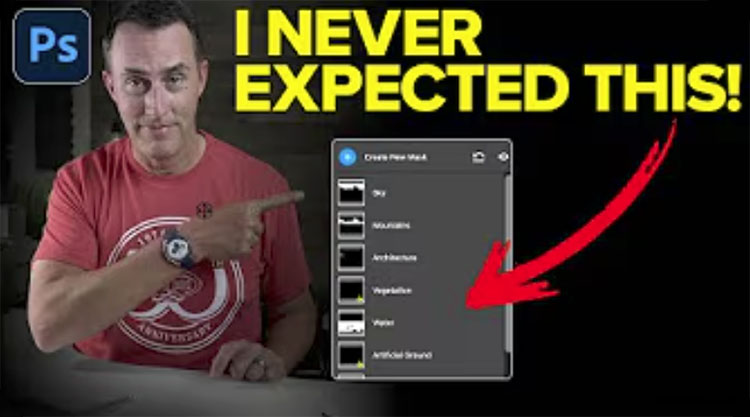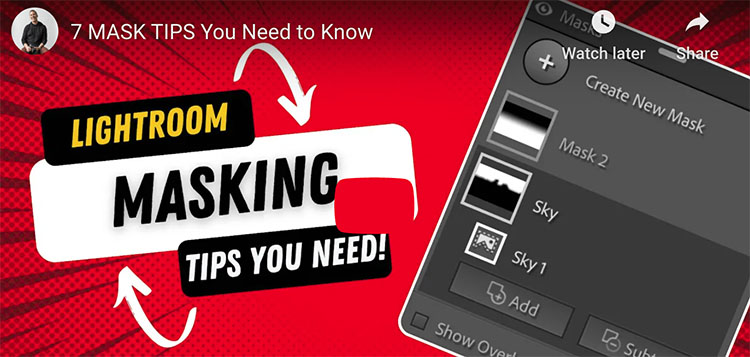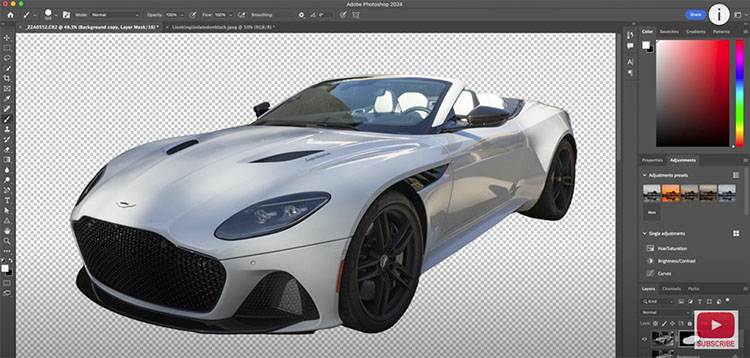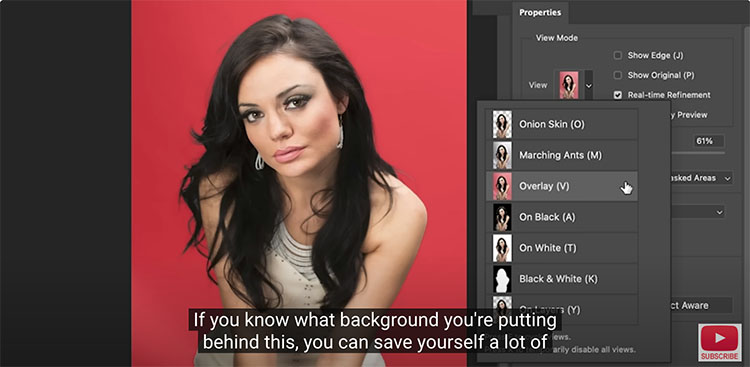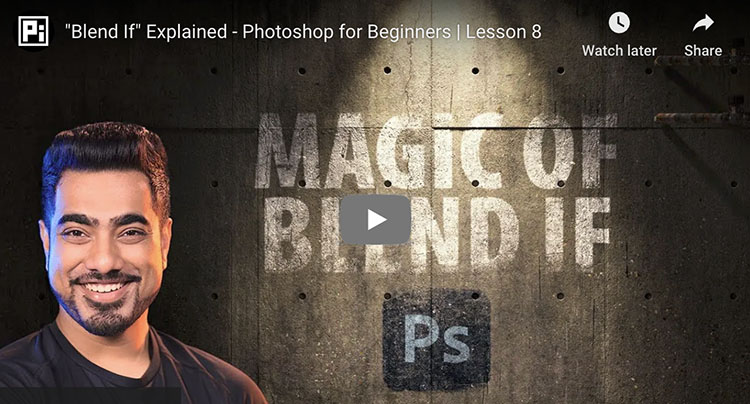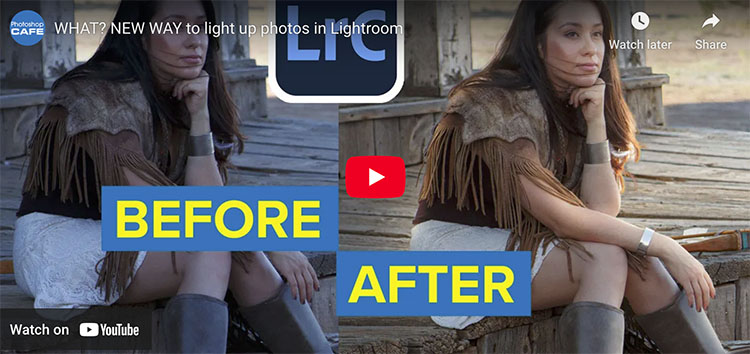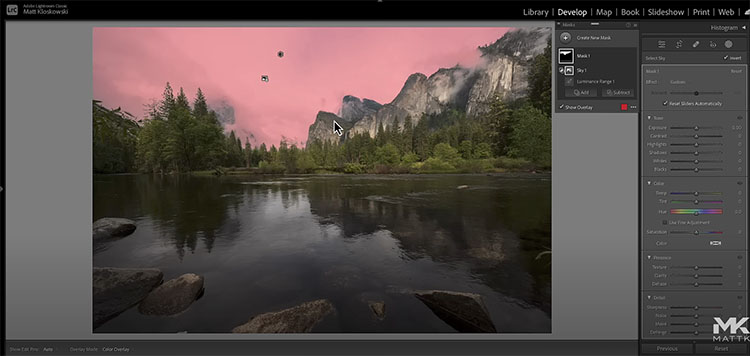New Adobe Lightroom & Camera Raw AI Auto Landscape Masks
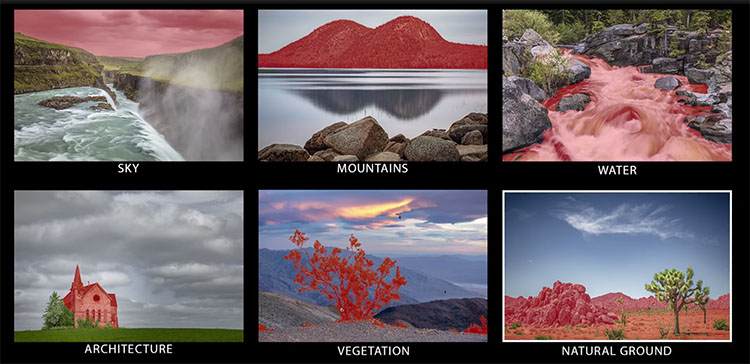
Julieanne Kost demonstrates how to use Lightroom Classic’s new Select Landscape masking tools to automatically select different regions in photographs, including sky, mountains, water, architecture, vegetation, natural ground, and artificial ground.
Learn more from Julianne Kost here.
Colin Smith shows you how to use the new masks in Lightroom / Camera Raw with tips and tricks to help you get better results faster.
Find out more from Colin Smith at Photoshop Cafe.
Learn more in my digital photography and digital printing workshops.