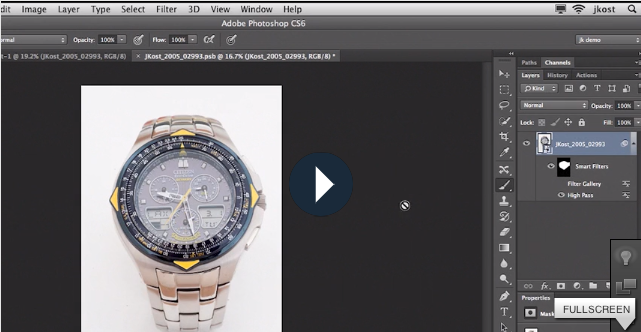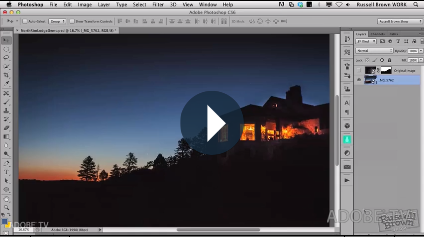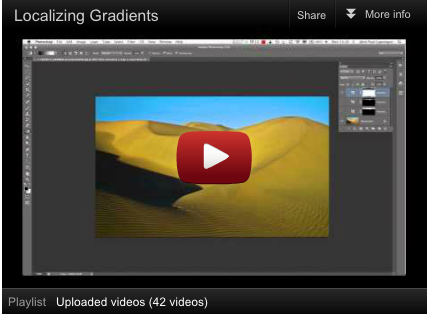Making Saturation Masks

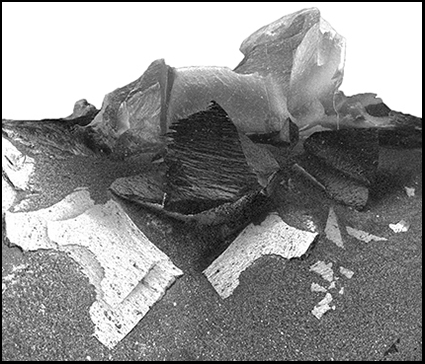
Wouldn’t it be great if you could selectively adjust colors based on how saturated they are in Photoshop? You can! How? With a free plug-in Adobe provides called Multiplugin; it hasn’t been updated since Photoshop CS5, but it still works with current versions.
Why Would You Want To Do This?
Do you have images where semi-neutrals aren’t saturated enough, but you don’t want other colors to get too saturated? Select the less saturated colors before adjusting them. Do you have images where you’d like to reduce the saturation of very saturated colors without affecting other levels of saturation? Select the more saturated colors before adjusting them. You even can select colors with medium saturation, separating them from both the high and low range of saturation. Using this technique, you can produce subtle color effects that aren’t possible with any other method.
Saturation masks aren’t for saturation adjustments only. This simple selection/mask can be used with any color adjustment tool in Photoshop, greatly expanding your ability to adjust color. Imagine adjusting the lightness and/or hue of high, medium or low ranges of saturation independently of one another.
Read more here.
Download Adobe’s free Multiplugin here. Mac or PC.
Learn more in my digital photography and digital printing workshops.