2 Ways To Match Colors Exactly In Photoshop Using HSB & Curves
“How to instantly remove an impossible color cast / multiple colored lights in photoshop. Use the Colorize filter in an unexpected way. This new feature in Photoshop 2021 makes it easy to fix colors in photos. Colin Smith walks you through these exciting new features in the latest Adobe Photoshop update. ”
Find out more from Colin Smith at Photoshop Cafe.
Learn more in my digital photography and digital printing workshops.
“Photoshop June 2021 update has amazing new features. Colorize black and white photos instantly, and automatically. Change focus on a photo instantly, fixed the save a copy and all new features. Colin Smith walks you through these exciting new features in the latest Adobe”
Find out more from Colin Smith at Photoshop Cafe.
Learn more in my digital photography and digital printing workshops.


You want your photographs to glow - right? So what’s better than one kind of glow? How about three?
You can get there by not succumbing to the classic temptations to clip shadows and/or highlights to produce a more obviously dramatic but a less lively, nuanced, and expressive tonal scale. Instead, hold the full dynamic range with a real black and white and also create gorgeous separation in the values nearest to them.
So many times we give the lion’s share of the contrast to the midtones. Midtone contrast is really important. But that doesn’t mean we have to sacrifice the light in highlights by making them too hot to look at comfortably or in shadows making them so dark they turn to murky mud. You can hold separation in these extreme ends of the tonal scale and produce beautiful qualities of light that complement not just contrast. Here’s how.
47 pages – 36 images
A visualization of the invisible – greenhouse gases?
Or a visual metaphor for the negative emotions we are deluged with – solastalgia?
Global Warning Antarctica is a deep meditation on climate grief and eco-anxiety.
The environmental issues of our age are physical, social, ethical and also psychic issues.
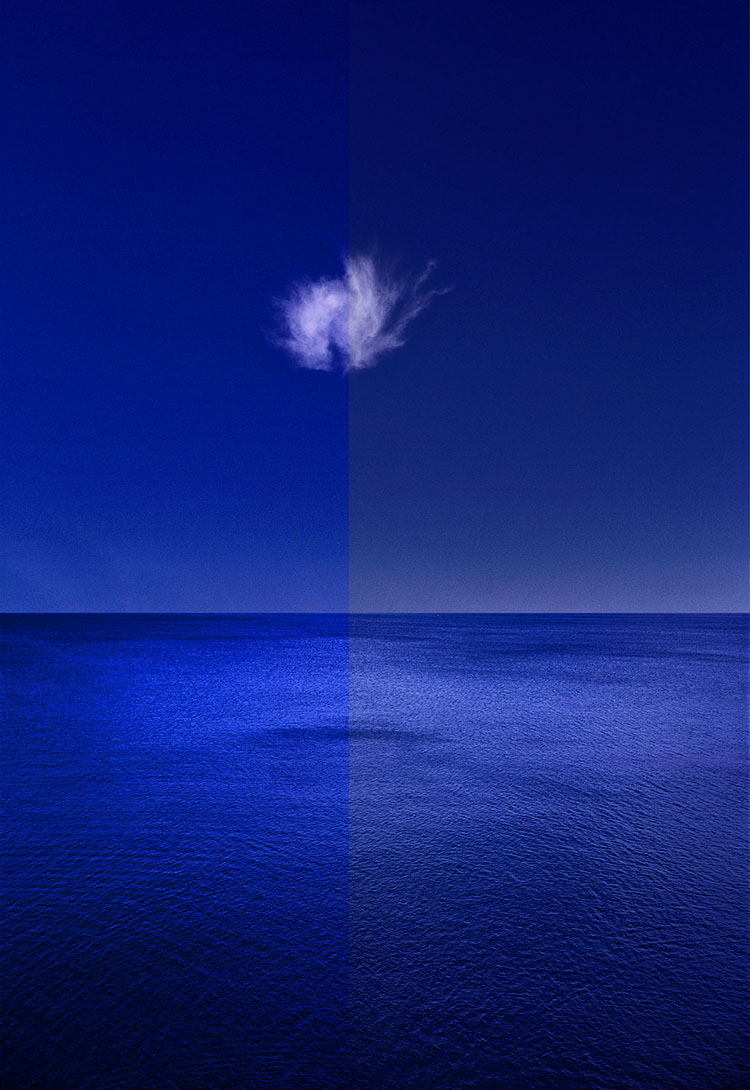
Plus 7 Extra Go To Printing Resources To Help You
Face it, we’ve all done it, that is overdone it, when we’re trying to make great prints. As important as it is to learn what you can do and how far you can go, it’s also important to learn how far not to go and why. You learn what to look for as well as what to look out for. These trials of error can be beneficial. You’re sure to learn a lot when you make mistakes. And we can learn from each other’s mistakes as well as our own. One of the many benefits of teaching printing for over twenty-five years is that I get to learn from my mistakes and from many other people’s too. There are some classic printing mistakes I see made time and time again because the approach is correct but the practice has just gone too far. If you’ve never made some of these mistakes, I recommend you make them – once.
Here are some classic mistakes I see so many people make when they’re printing – and the cures.
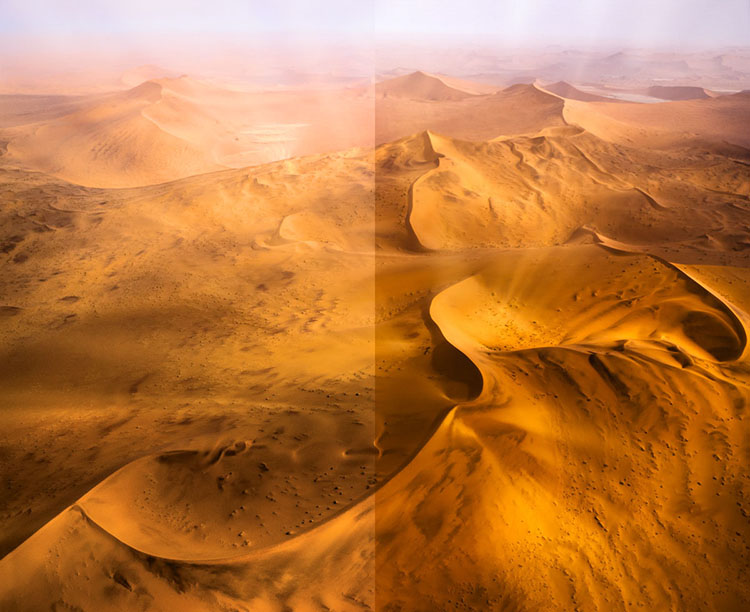
It’s Too Light
You want your print to be more luminous so brighter’s better right? But your image ends up looking washed out. The solution is to lighten the highlights more than the midtones and shadows. It’s a specific kind of contrast you won’t get with a Contrast slider but you will get with a Highlights slider or even better with Curves. You might also darkens shadows slightly. It’s the apparent contrast between highlights and shadows and in the midtones that will make your images glow. Most prints on average are weighted darker than middle gray so that their highlights will pop.
Whites Without Detail
So once again you’re chasing lightness and you push your highlights too far eliminating detail. There is a limit to how far you want to go and you just stepped over the line. Pull back. You can move in that general direction just don’t go so far. Don’t push the Whites slider so hard and pull your Highlights slider down a little, plus remember that you can get a second pass of Highlights and their neighbors Lights with Curves. You want highlights to have full detail and to be bright but not so bright you feel like you have to squint to see the picture better.
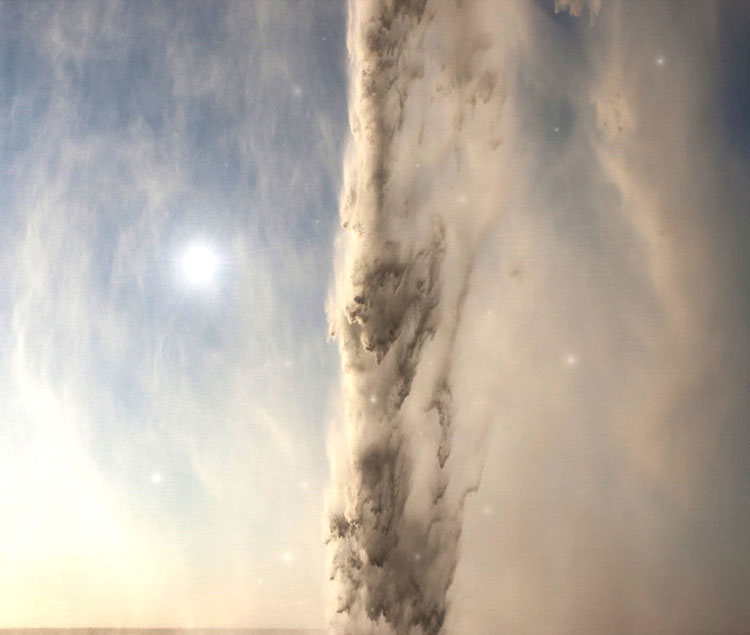

Whites Touch The Frame
Sometimes you have exposure that don’t have much (or any) detail in very bright areas. This is particularly problematic when they touch and break the rectangle of the frame. If you’re not going to clone detail into those areas, go old school and “fog” those areas, that is print them slightly gray. Using a brush lower the Whites slider (maybe the Highlights too) to build up some density without texture and restore the frame. You don’t need a lot, just enough to make the frame coherent, keeping the eye from wandering out of it and minimizing the distraction. Alternately, in Photoshop you can use a Curves adjustment layer and lower the white point slightly, then readjust the rest of the Curve to keep all the other tones glowing; paint on the mask to isolate this effect.

