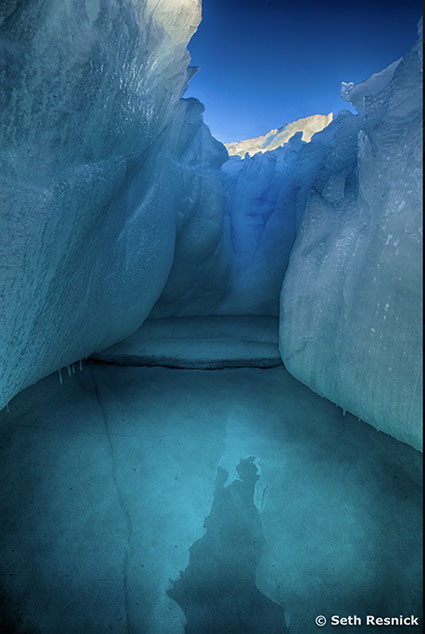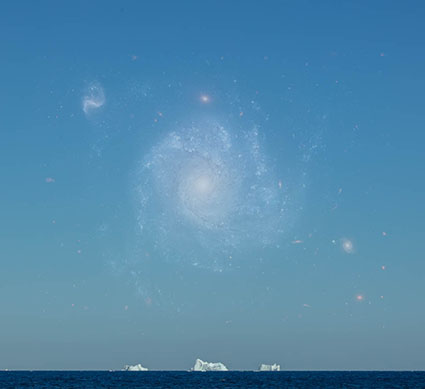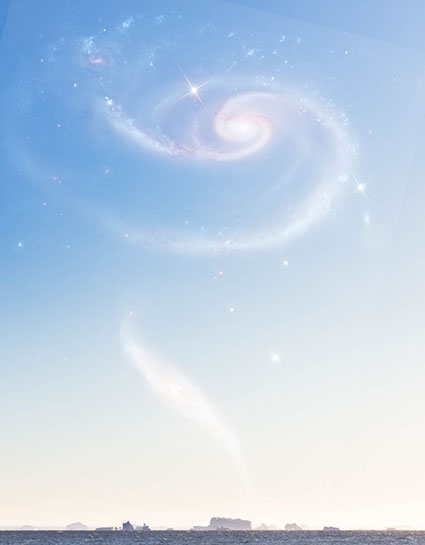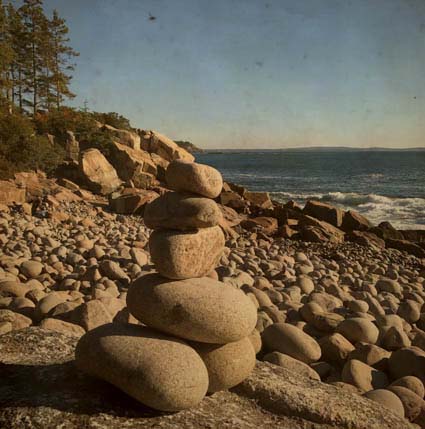How To Write About Your Images
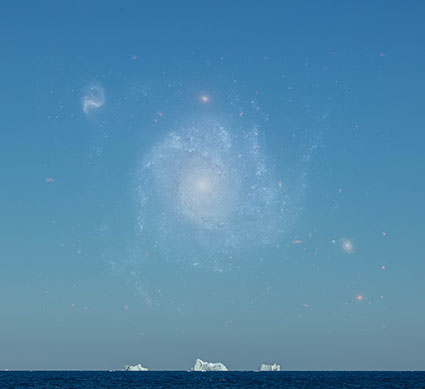
Writing an artist’s statement is something I initially resisted. For years I’d heard all of the excuses from many great artists, “Pictures should be seen and not heard.””If I could say with words what I want to say with images, I’d have become a writer.””Those critics got it all wrong.” But, did you ever notice how the people who write about other people’s art always have to address what the artists wrote about their work? Van Gogh’s and Edward Westons’ journals are both excellent examples of this – and worth reading.
I broke down and wrote my first artist’s statement when a gallery insisted they needed one for their exhibit and the response was positive. (A professor at Stanford later asked permission to share it as an example of how to do it well.) I was surprised not only by the positive response to my writing but also by how much I learned about my images while I was writing about them. I knew how to make the work – physically, emotionally, subconsciously – but did I understand what I had done fully. My conscious mind had some catching up to do … and in the process, I found new ideas. Now I make writing about my images a regular practice. Why? I understand them better. Other people connect with them more. And I find new ideas.
I’ve collected some valuable resources that will help you write about your images.
Start with my free PDF.
9 Ways Of Writing About Your Images
Then move to this collection of quick tips.
6 Tips for Artists on How to Talk about Their Art
4 Tips for Writing a Good Artist Statement
How to Write an Artist Statement
4 Ways to Write an Artist Statement
An Authentic and Easy Artist’s Statement | 10 Powerful Tips
Want even more? Try these three information-packed resources.
What Should An Artist’s Statement Contain?
The Language of an Artist’s Statement
Examples Of Artist’s Statements
There’s even an entire website dedicated to helping you write better artist’s statements.
Artist’s Statement.com – Resources To Help You Write A Good One
It’s easy to make fun of artists statements when they’re done poorly or for the wrong reasons –while you’re doing it just be clear about what makes them funny and you’ll learn a lot while you’re having fun. You can learn a lot about how to write well by looking at examples of bad writing. So, don’t use this to write your artist’s statement, instead, use it to figure out what and how not to write. And don’t forget to laugh along the way.
Learn more in my digital photography and digital printing workshops.
Get more curated content in my Newsletter Insights.
Follow me on Facebook, Twitter, and Instagram.
Plus check out The Complete Guide To Writing Your Amazing Photography About Page