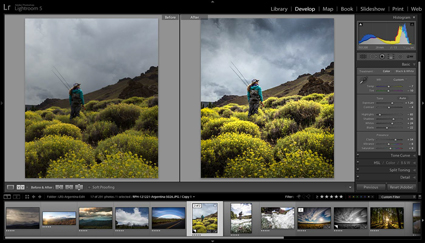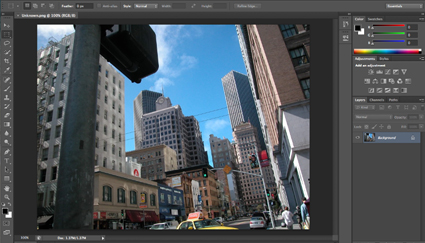Photoshop CC – 1 Click 3D Printing
“See Photoshop Product Manager, Stephen Nielson, demonstrate the powerful and exciting new 3D printing features in Photoshop CC. Visualize your 3D designs in the real world thanks to new support that allows you to easily create, refine, preview, and print your 3D designs directly to a locally connected 3D printer or online service.”
View more Photoshop Videos here.
Learn more in my Digital Photography and Digital Printing Workshops