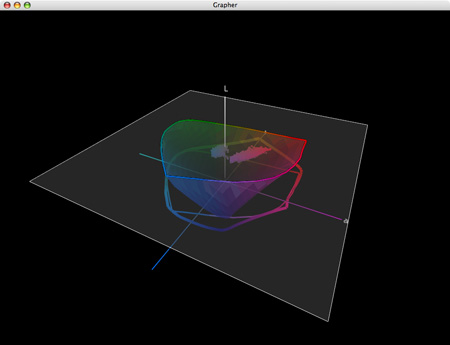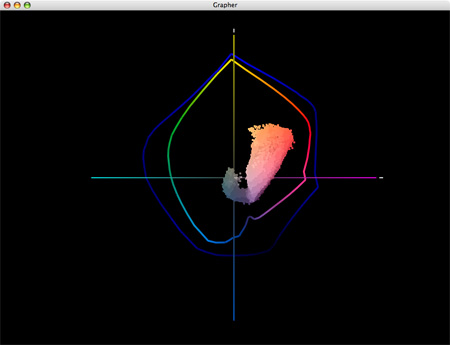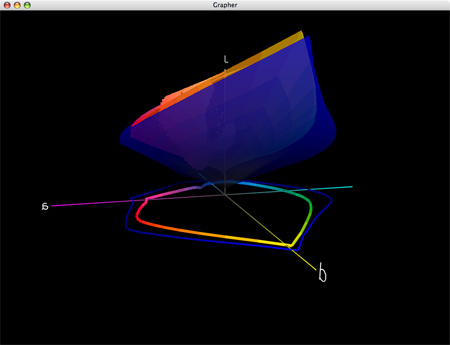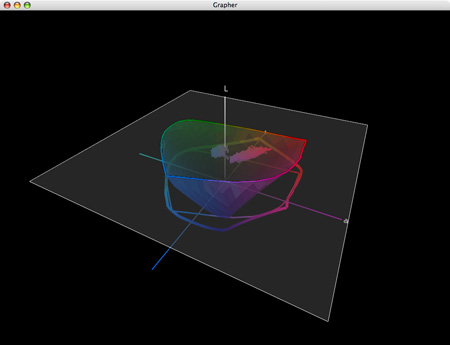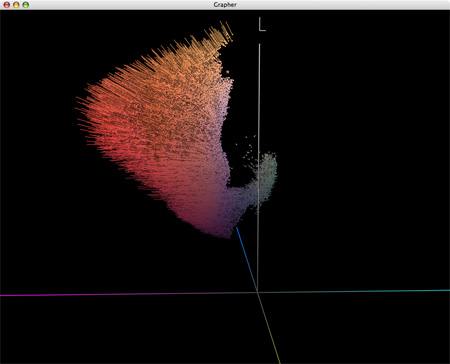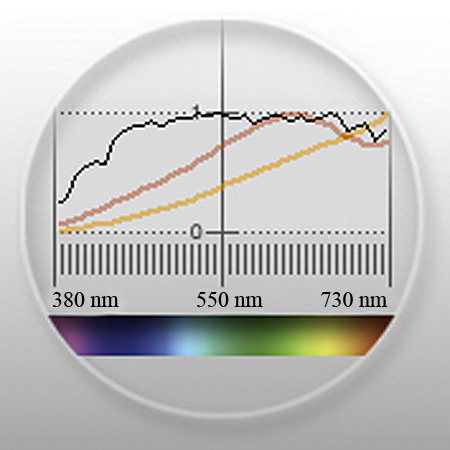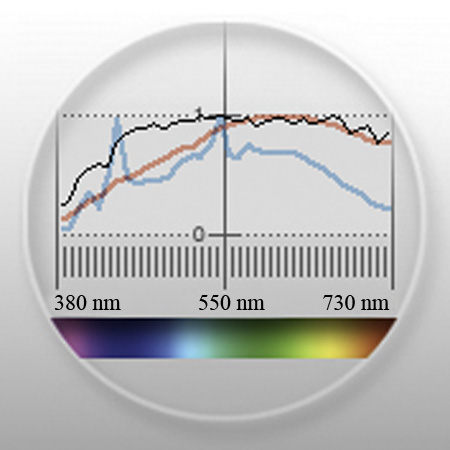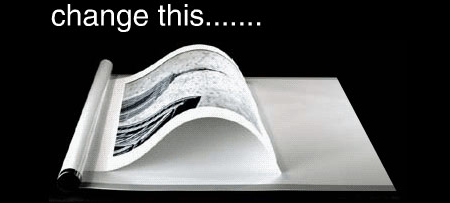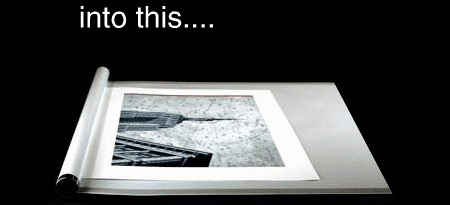Review Your Creative Plan Annually

One of the things I do at the beginning of every year is review the accomplishments of the past year.
I take my projects list from the last year and color code it, assigning one color for done, one color for soon to be done, and another color for not done.
I want to know what happened. It feels great to see a list of everything that got done, especially when you get a significant surprise windfall. It can also be disappointing to see what didn’t get done, especially when the items that weren’t accomplished are important. Seeing it the items collected in one place is always revealing.
I want to do more than just see clearly what happened. I also want to know why things happened.
I find the vast majority of things that got done were things I identified as important and scheduled time for – wishing won’t make things happen. If something great and unexpected happened, I want to know why it happened, so I can make similar things happen again. If at the end of the year, I’ve completely rewritten my plan for the year, but it’s been substantially improved, I’m delighted.
If something important didn’t happen, I want to know why. I want to learn from my failures. How many items are close to being done? (A calendar date can sometimes be arbitrary.) Was something delayed for an important reason? Will the delay make it more successful? Did I not see the problem clearly? Were my expectations unreasonable? Did I not perform at peak? Did I overextend myself, taking on too many projects? Did I not allocate enough resources? Did I have the wrong team? Was the timing not right? Did I get distracted? What I can do to avoid this in the future? How can this apply what I learned on one project to my other projects?
This yearly review helps me mentally consolidate everything I’ve accomplished and everything I’ve learned. Often, while I’m doing this review, I learn more things and find more ideas. At the end of the review, learn from my failures and repeat my successes. I want to know if I’m on track and moving forward toward my long term goals.
With those insights fresh on my mind, I make a new projects list for the next year. (I copy last year’s list and delete everything that got done or is no longer relevant, add new items but be careful not to add an unrealistic number, and prioritize them.)
What plans will you make for your creative life now?
Learn more about creative planning and goal setting here.
Learn more in my creativity and digital photography workshops.