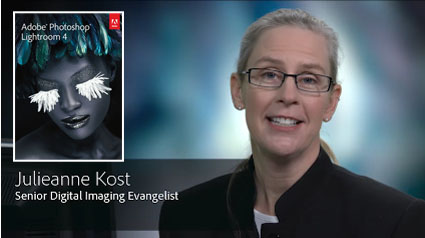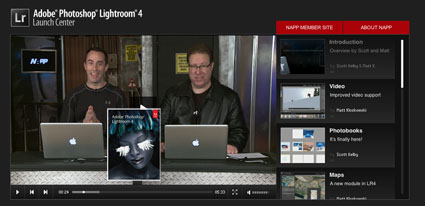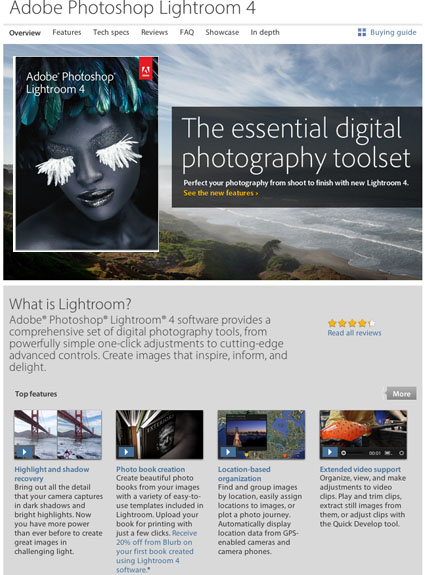5 Photoshop Gurus Demo Their 6 Favorite CS6 Features
Plus view 19 more videos at NAPP’s Photoshop CS6 Beta Launch Center.
Are these enough reasons to upgrade?
You only need one, better shadow and highlight rendition during Raw conversion.
Learn more in my digital photography and digital printing workshops.