Need To Know Tips & Techniques Cropping Your Photos In Photoshop
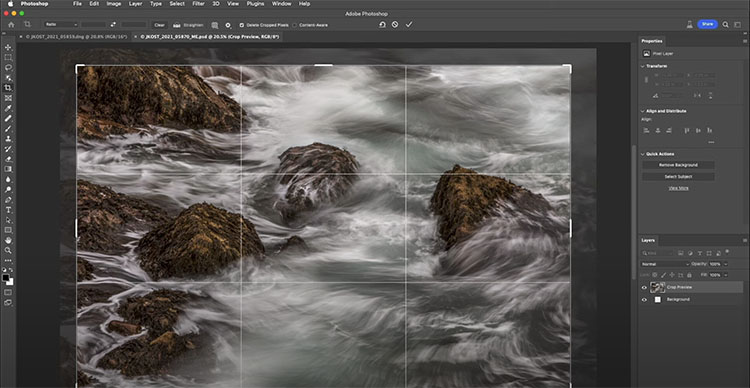
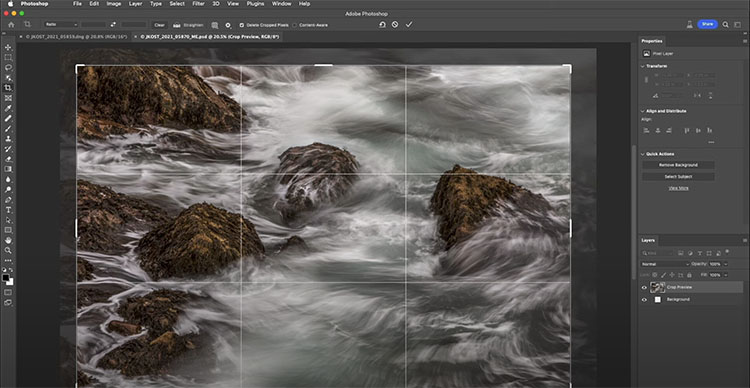
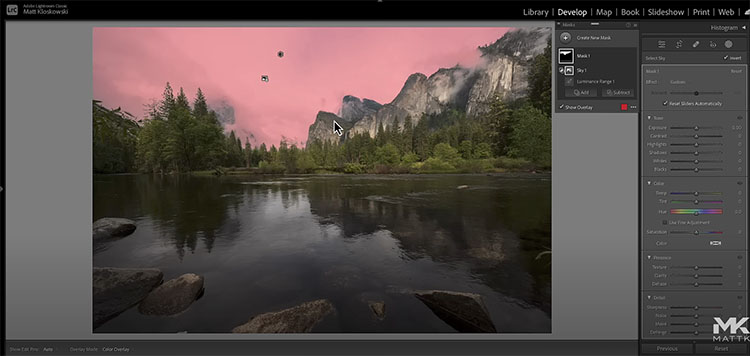
“Look at three ways to adjust your skies in Lightroom and Photoshop. Each works a little differently, and some make automatic selections – which works well sometimes. While others require a little more work but can give better results.”
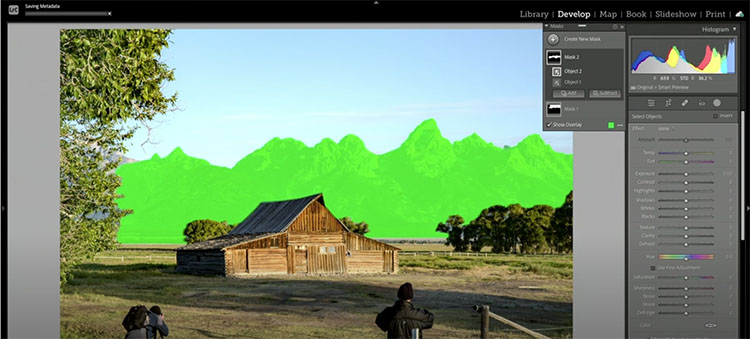
“Adobe added Curves to the masking tool in Adobe Camera Raw, but has yet to add the same feature to Lightroom Classic. Here’s how to cheat and apply Curves using the masking feature in Lightroom Classic.”
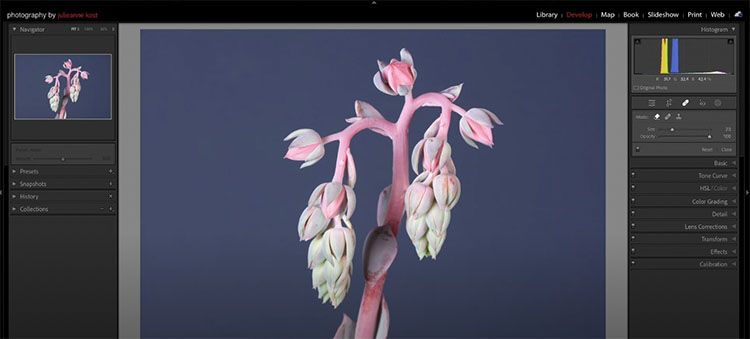
.
In this video you’ll discover how to use the Clone, Heal, and Content-Aware Remove healing modes in Lightroom Classic to quickly remove dust spots, imperfections and distracting elements in a photograph.
For more check out Julieanne’s blog.
Learn more in my digital photography and digital printing workshops..
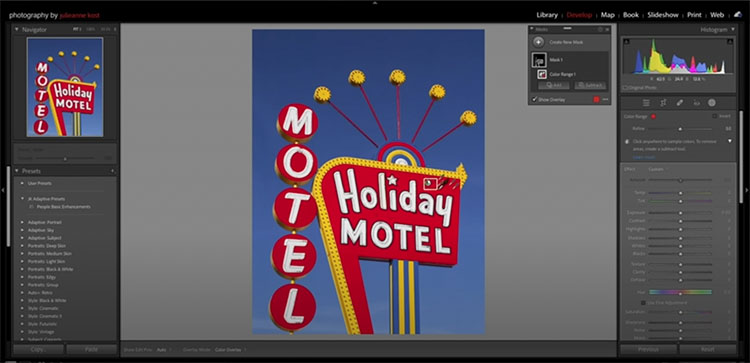
.
“Discover how to take your photographs to the next level using masking to enhance and adjust selective areas of an image. In this video, Julieanne Kost shares tips, tricks, and techniques for making the most out of Lightroom Classic’s masking tools, including new automated selections based on Adobe Sensei (Select Subject, Object, Sky, People, and Background), manual painting tools (brush, eraser, linear and radial gradients), and Range Masking (color, luminance, and depth). She also walks through Auto Sync, Copy/Paste, and using Adaptive Presets – all guaranteed to make your workflow more efficient.”
Learn more from Julieanne Kost here.
Learn more in my digital photography and digital printing workshops.

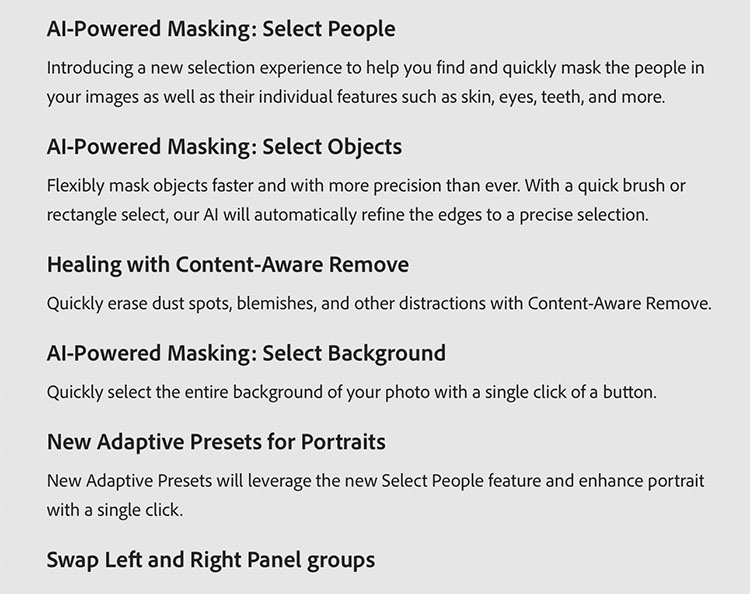
They’re here! The additions of content-aware retouching plus masking for Curves in Camera Raw and Lightroom are game changers. Stay tuned for more details.
Find out more at Adobe.
Learn more in my digital photography and digital printing workshops.

.
“See the big new features in Lightroom Classic 2023, including the auto selections for retouching faces, content-aware fill, and more.”
Find out more from Colin Smith at Photoshop Cafe.
Learn more in my digital photography and digital printing workshops.
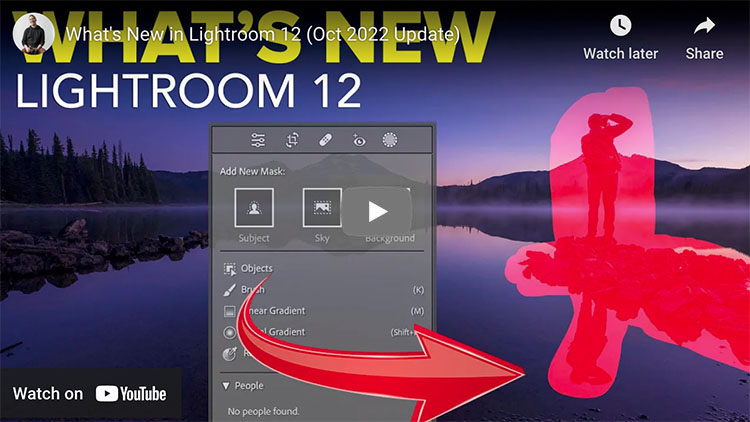
.
In this video we’ll cover all of the new features in Lightroom Classic 12 from Adobe.
00:00 What’s New
01:10 Portrait Masks
02:31 Adjusting Masks
05:20 New Background Mask
05:58 New Object Selection
08:15 Content Aware Remove
Learn more from Matt Klowskowski.
Learn more in my digital photography and digital printing workshops.
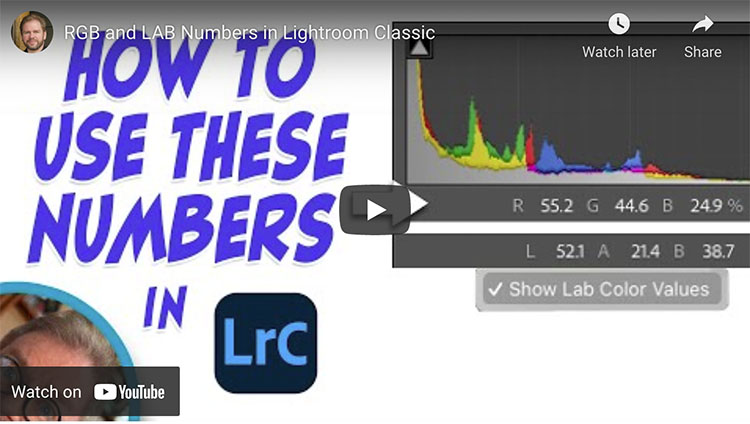
.
How To Use RGB and LAB Numbers in Adobe Lightroom Classic
Just below the histogram in Lightroom Classic’s Develop module are a set of three numbers that can be useful when optimizing your images. Let’s explore how I use those numbers when evaluating images before processing, when color correcting images and when I need to match the color between two areas. I’ll also attempt to explain the difference between RGB and LAB settings, how to switch between them, and when one option is more useful than the other.
.
.
Learn to take the guesswork out of matching colors by using the numbers that appear below the histogram in Lightroom Classic. In this case, I’ll match two different colored bricks on a building, but you could just as easily use this for all sorts of other purposes.
.
Check out more of Ben Wilmore’s Digital Mastery here.
Learn more in my digital photography and digital printing workshops.

.
The colors that appear in Lightroom, ACR, and Photoshop’s histograms can be useful to detect color casts, determine if detail is being lost, and know more about the colors that make up an image. I start by blindly interpreting a bunch of histograms while I cannot see the image that it represents (but you can). I then explain how basic color works and how that relates to the colors that appear in the histogram.
Check out more of Ben Wilmore’s Digital Mastery here.
Learn more in my digital photography and digital printing workshops.