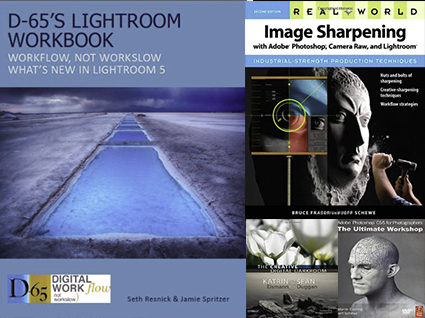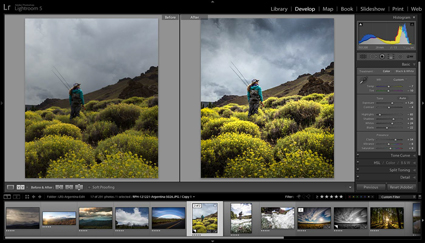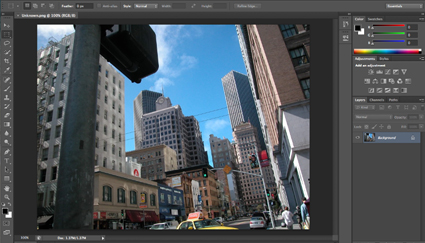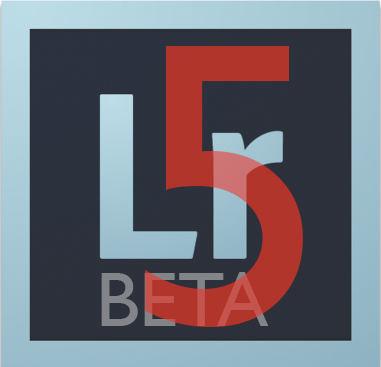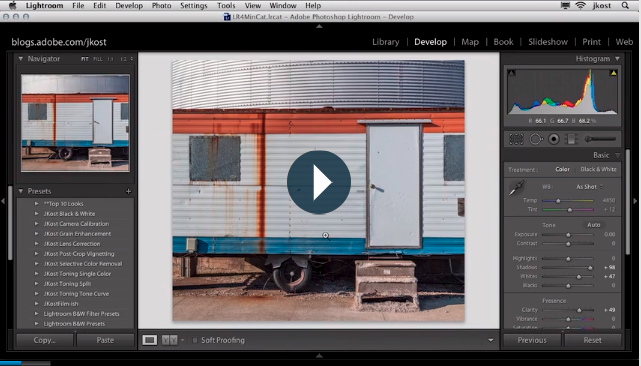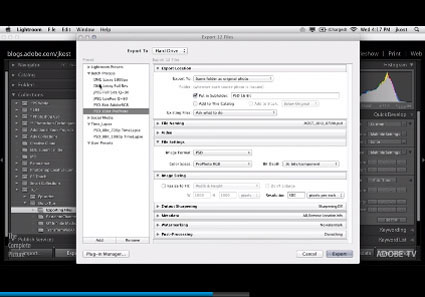The Complete Photography Bundle II – Sale Ends 10/20
These 21 photographers have bundled together 39 different photography products; including training, tools, and much more.
Over 70 hours of training video
14 Photography ebooks
300+ Lightroom Presets
500+ Textures
And much more more!
It’s an incredible value!
Purchase The Complete Photography Bundle II here now!


It’s only available for 5 days!
The sale ends Oct 20 at noon EST.