Photoshop CC’s New Smart Sharpen
Photoshop CC offers new improved with reduced haloing and noise.
View more Photoshop Videos here.
Learn more in my digital photography and digital printing workshops.
Photoshop CC offers new improved with reduced haloing and noise.
View more Photoshop Videos here.
Learn more in my digital photography and digital printing workshops.
Before
After
Layer Styles
Blending channels is a powerful color adjustment strategy that can handle even the biggest challenges. It takes information from one channel and combines it with information from another. It’s great for repairing clipping in one or even two but not three channels. Rather than simply enhancing existing tonal values, blending channels reshapes one channel’s tonal structure with another’s. Consequently, in most cases, blending channels calls for a substitution of information by percentage, not a wholesale replacement of the deficient channel. You usually blend channels from different versions of the same image because blending channels from different compositions produces a highly altered effect.
Blending channels is complex. It often produces additional unintended color effects that may require further correction, such as shifts in hue that aren’t uniform across the tonal scale. Blending channels is neither the simplest nor the most direct path to color adjustment, but in certain situations (files that are exceptionally problematic), it may be the best path. The resulting benefits can be dramatic.
There are several ways to blend channels: Channel Mixer, Apply Image, Calculations and the most robust using channels as layers.
How do you do it? Duplicate a layer. Double click on the layer to activate Layer Styles (rasterize copies of Smart Objects to get this). Then check the channel you want to use, select a Blend Mode (typically Darken or Lighten and sometimes Multiply or Screen), adjust the Opacity, and use the Blend If sliders to constrain the effect or alternately a mask.
Read all the details on Digital Photo Pro.
Part I
Part II
Learn more in my digital photography and digital printing workshops.
Terry White shows you the new features in Photoshop CC: sharpening images with Smart Sharpen, making small pictures bigger with upsampling, and fixing camera shake with shake reduction.
View more on Terry White’s blog.
Learn more in my digital photography and digital printing workshops.
Dan Steinhardt and Tony Corbell discuss their black and white workflows from input to output.
Read more in my black and white resources.
Learn more in my Black & White Mastery digital printing workshop.
Terry White shares his favorite five new features in Photoshop CC.
View more Photoshop videos here.
Learn more in my digital photography and digital printing workshops.
Russell Brown demonstrates his favorite five new features in Photoshop CC.
View more Photoshop videos here.
Learn more in my digital photography and digital printing workshops.
Julianne Kost details her favorite five new features in Photoshop CC.
View more Photoshop videos here.
Learn more in my digital photography and digital printing workshops.
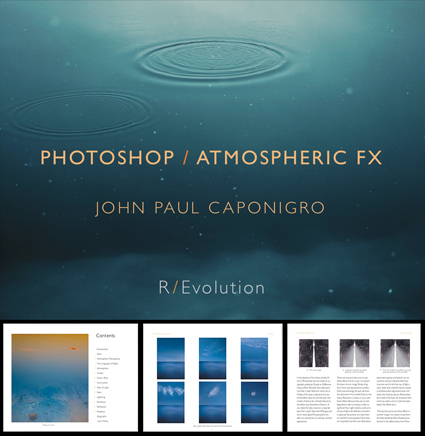
My ebook Atmospheric FX will help you take control of the weather in your images. Weather can alter the mood of any image. Sometimes weather makes the image. Photographers learn many ways to make the most of the weather. Now, you no longer have to wait for the perfect weather, you can create it using Adobe Photoshop. Learn to do this and you will dramatically expand your creative possibilities. Add an accent or transform an entire image. The choice is yours. Think of the possibilities!
Table of Contents
Terry White demonstrates how to get started with Adobe Creative Cloud outlining 10 Things Beginners Want To Know How To Do.
Find out about the latest Adobe Photoshop CC features here.
Zorana Gee demonstrates new deblurring technology in Adiobe Photoshop.
View more Photoshop videos here.
Learn more in my digital photography and digital printing workshops.