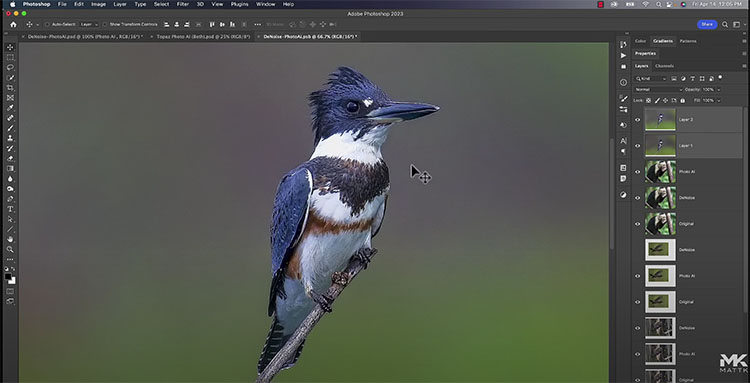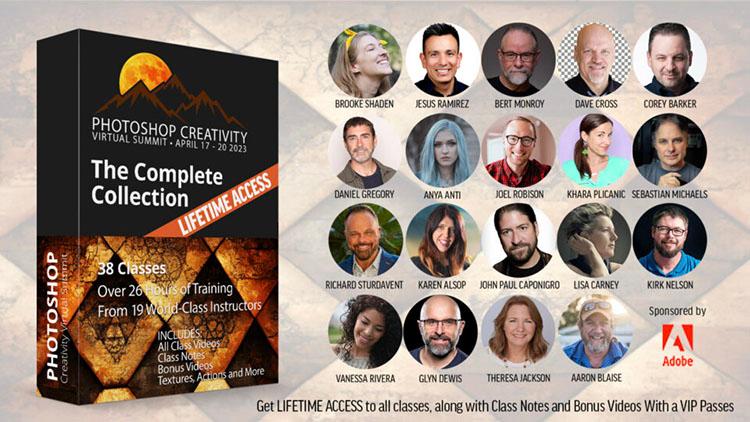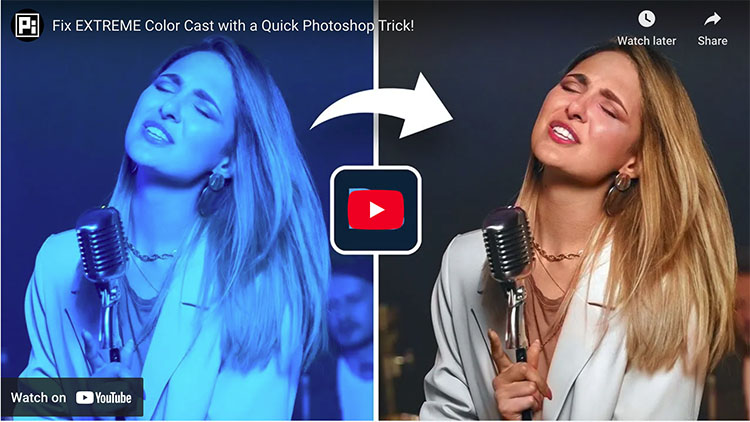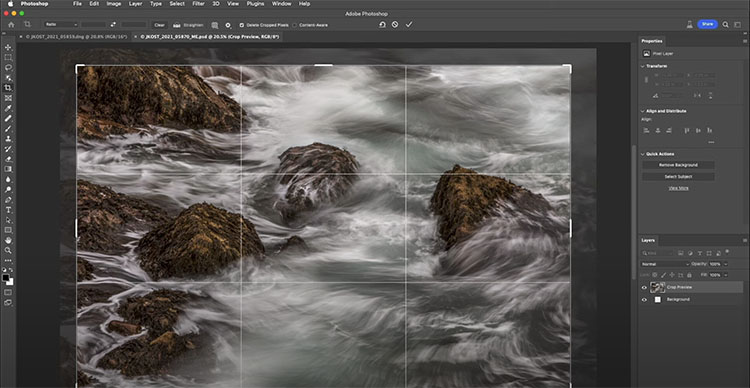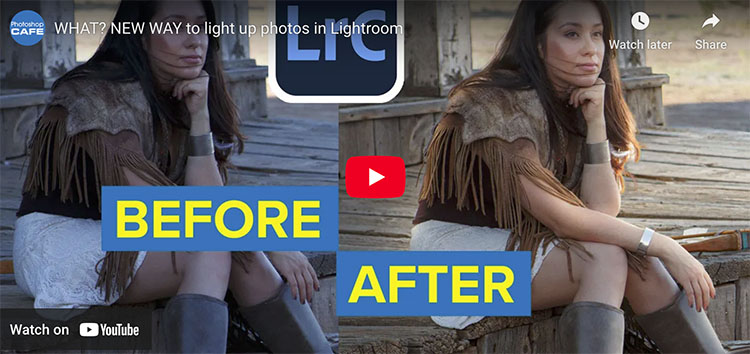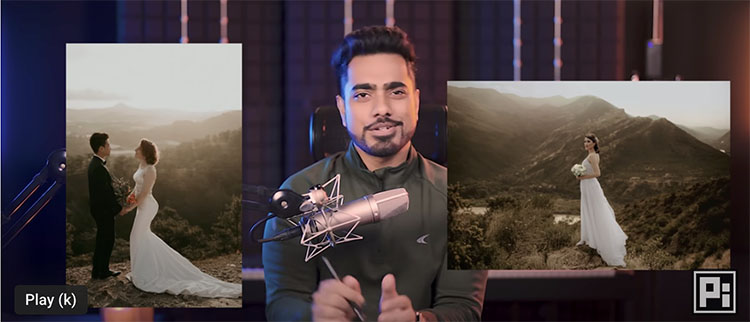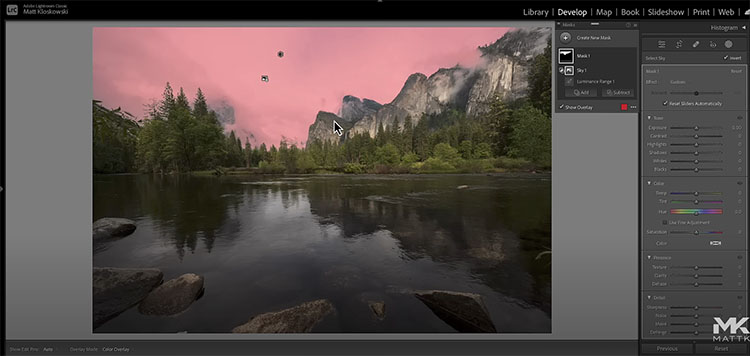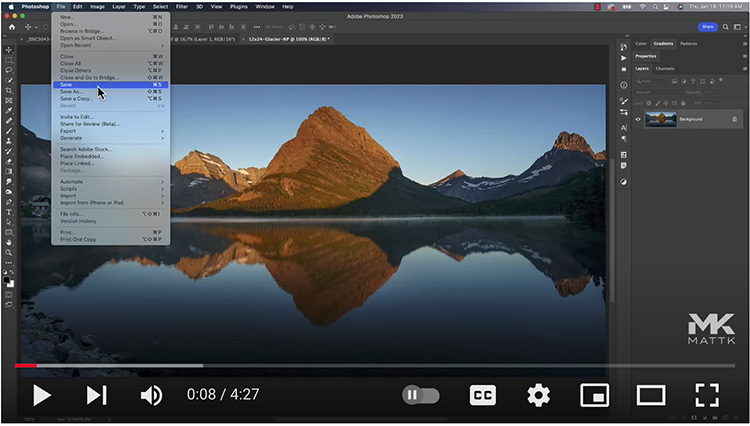What’s The Difference Between Photoshop’s Opacity VS Flow VS Fill?
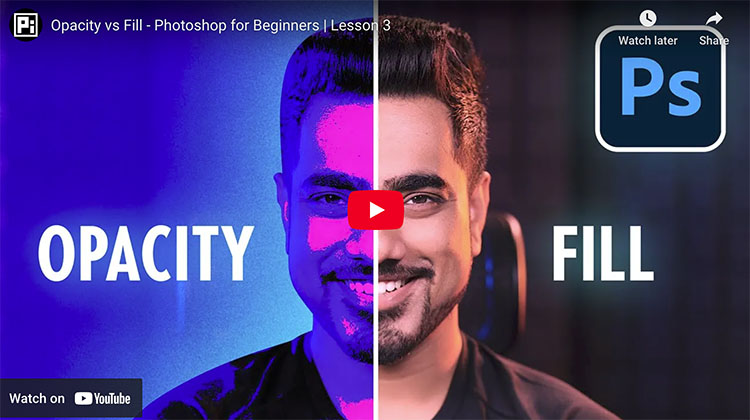
.
.
Opacity, Flow, Fill – what is the difference? Explore the special situations where Fill acts differently from Opacity in Photoshop. Learn various applications for color grading and special effects, plus find out how to use Blend If and Fill Layers to control them.
.
.