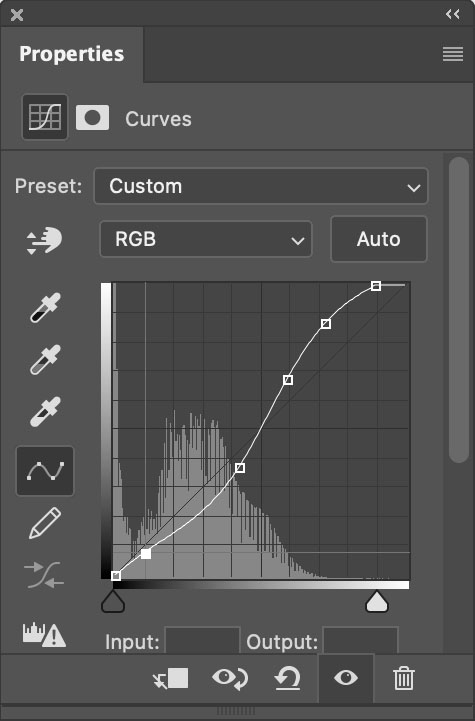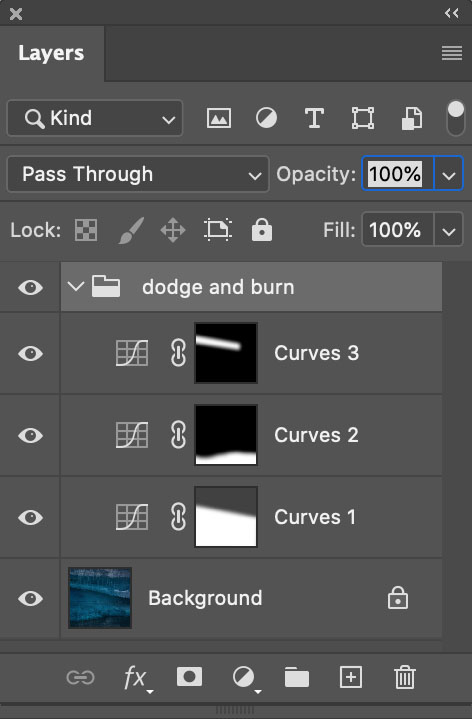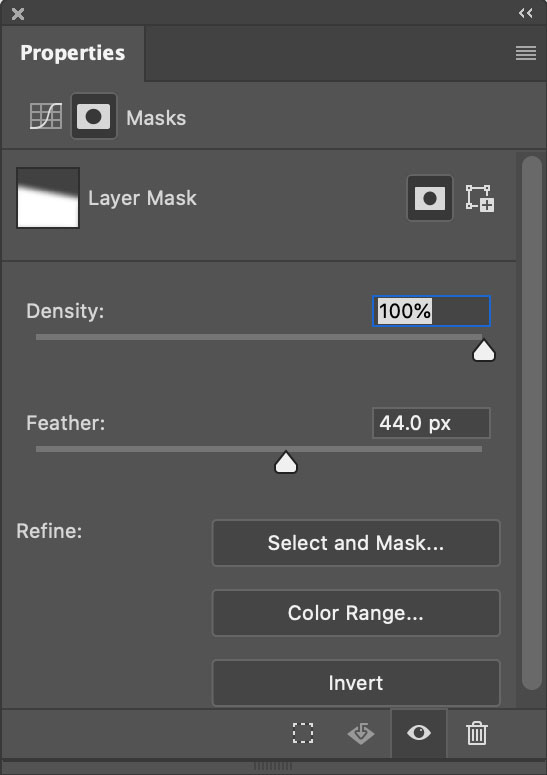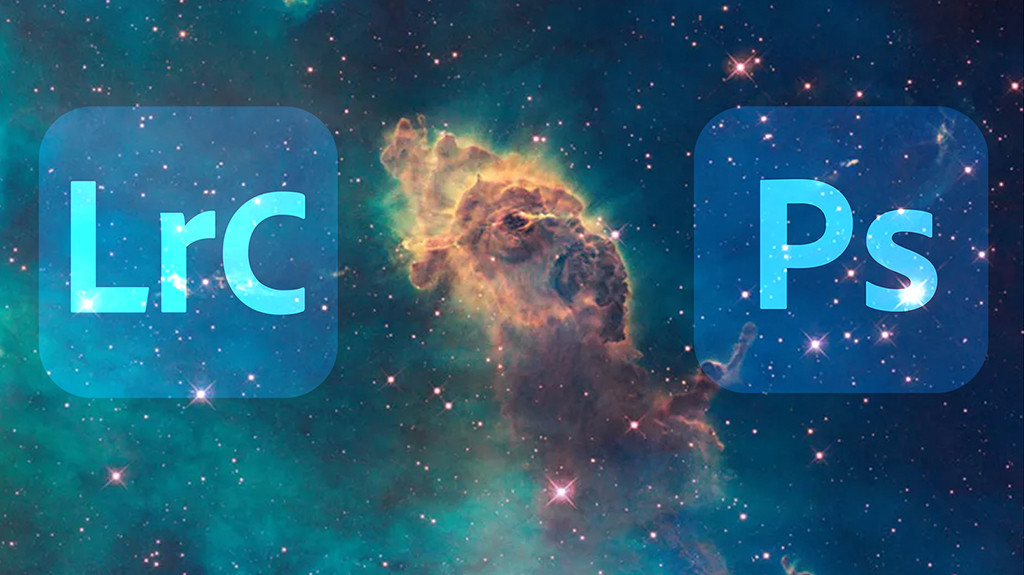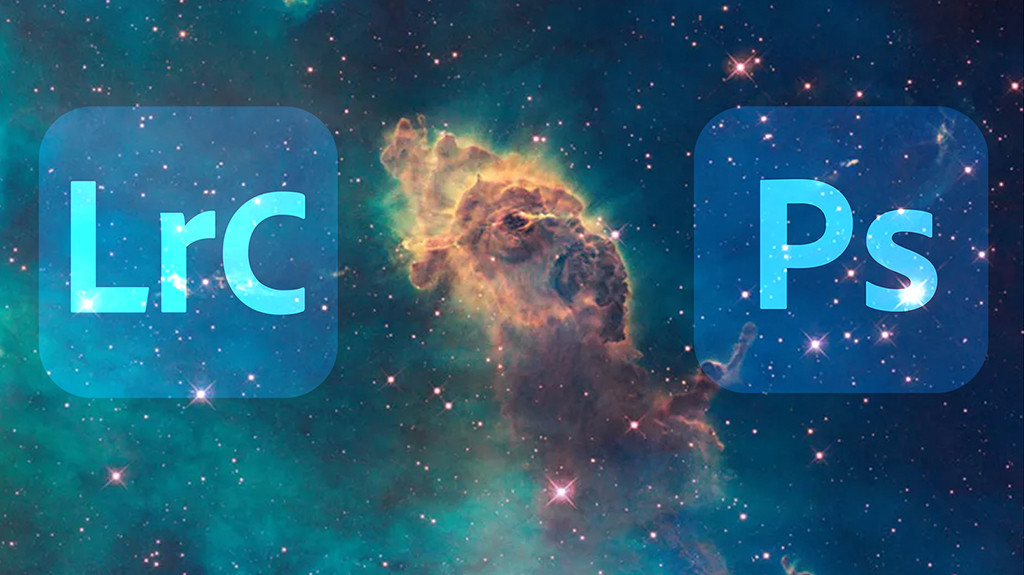
Let’s say you’re not interested in compositing or adding FX or inserting text or painting on your photographs. Do you still need Photoshop? Short answer – yes. If so, why?
One Big Reason, Look No Further
One reason alone ends the discussion for me. The single biggest reason is precise localized tone control or dodging and burning with Curves. Nothing but Curves offers as precise control. It can add a special glow into all areas of an image, any one area, and treat different areas differently. I can’t think of anything more useful than that.
But can’t you do something similar in Lightroom (LR) or Adobe Camera Raw’s (ACR) using the six Basics sliders (Exposure, Contrast, Highlights, Shadows, Whites, Blacks), in combination with the Adjustment Brush, Graduated Filter, or Radial Filter, even in combination with Color, Luminance, or Depth Range Masks? If close is good enough, yes. If you want to make your images really shine, no.
Is it hard to do in Photoshop? No. It’s easy.
1 Open your image in Photoshop.
2 Make a selection.
3 Make a Curves adjustment layer.
4 Double click on the layer mask and slide Feather to the right.
5 Repeat if you want to make a different adjustment to another area of an image.
6 Save your file, when you’re done.
If you only use Photoshop to do this one thing, most of your images will improve. I can’t say I use this with every image I process, but it’s close. I can say the number of images I don’t want to do this for is very small. It’s a simple thing really, and I look forward to the day we can do it in Lightroom and Camera Raw.
Go Ahead, Look Further, And Find More Reasons
Want to go a little further? Let’s revisit the question, “Why do you need Photoshop?” Every time Adobe’s Raw processor(s) become more fully featured it is worth asking. Or, you might rephrase it as, “What can Photoshop help me do that Lightroom / Camera Raw can’t do as well?”
Here are five reasons.
1 Fine Retouching
2 Precise Masking
3 Advanced Color Adjustment
4 Creative Sharpening
5 Plug-Ins
Let me go into a little more detail for each one.