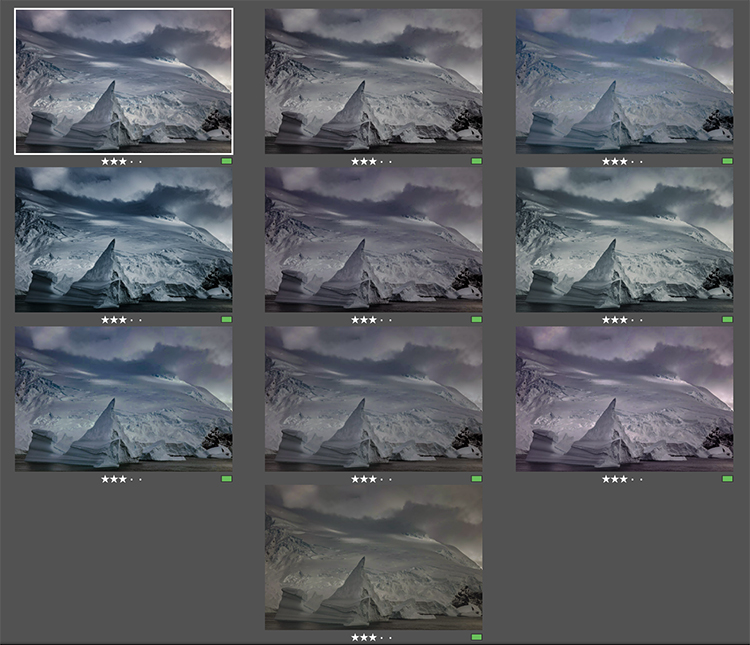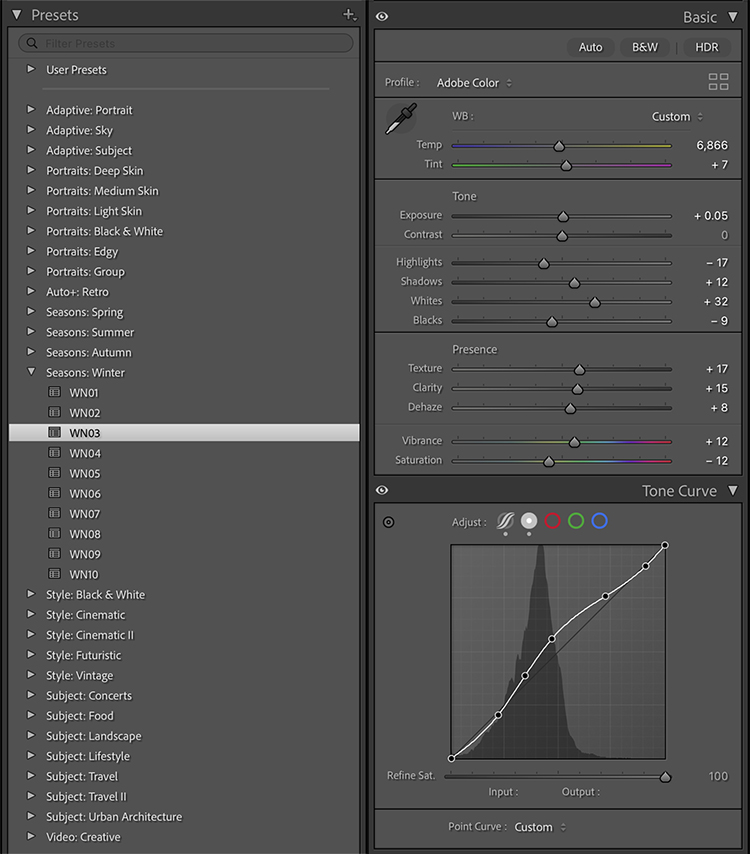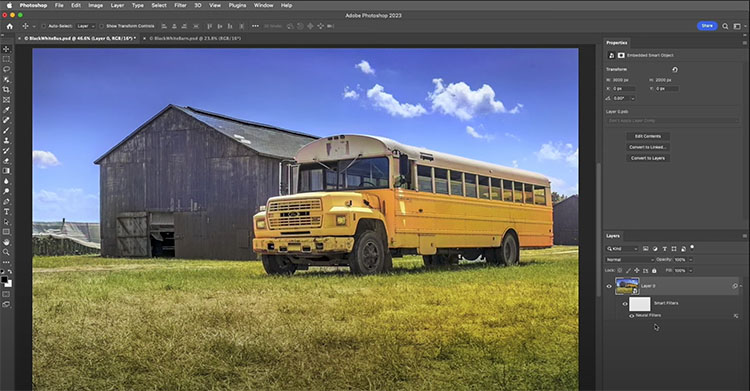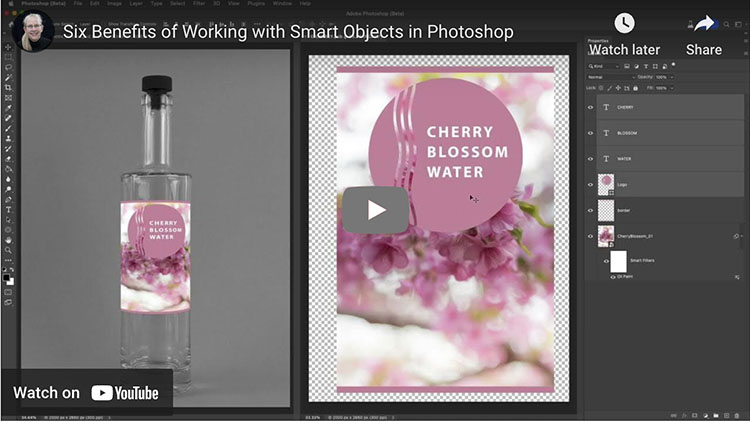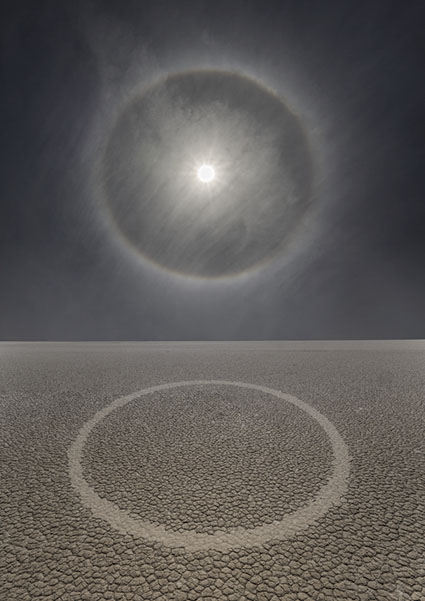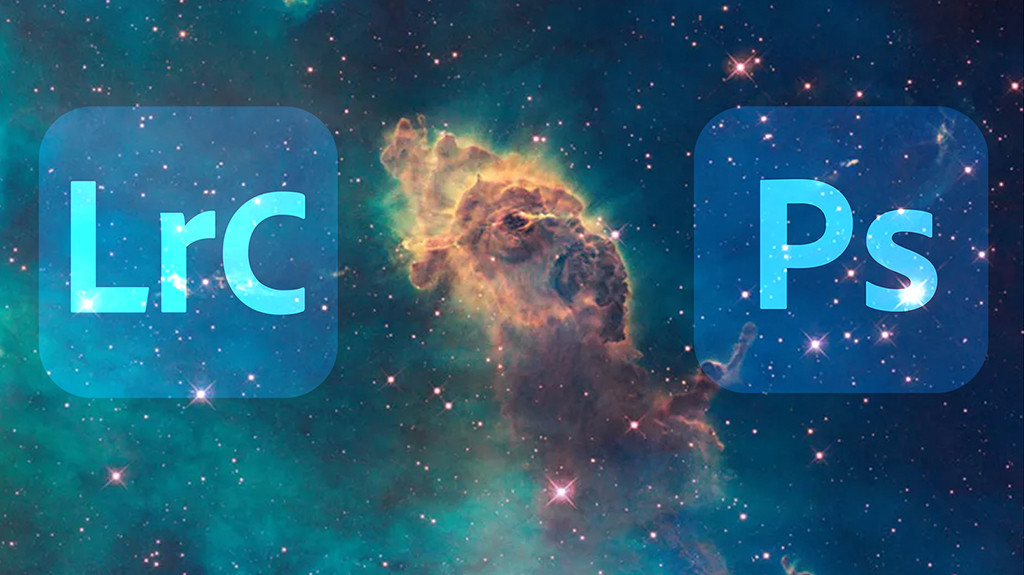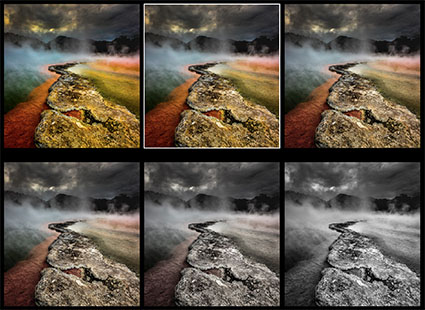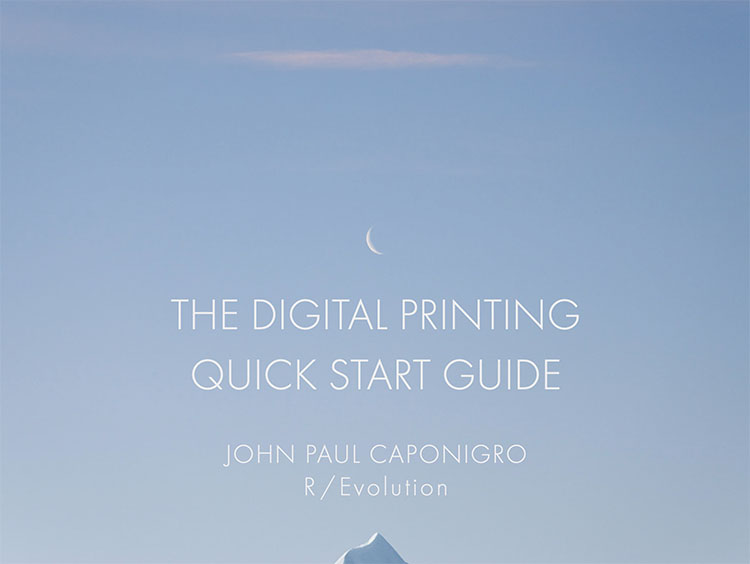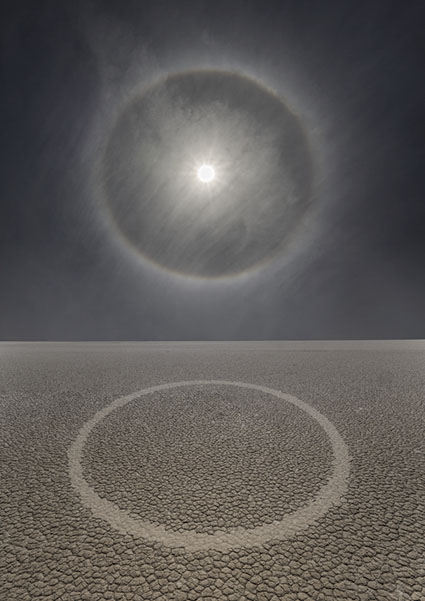
Do this one thing and you will transform your creative life.
Watch your process.
If you make this a habit, you’ll develop a better understanding of not only what but also where, when, how, and why do the things you do.
Noting what you don’t do can be an equally powerful practice.
You’ll quickly find yourself flooded with new information and ideas, which you can turn into a creative advantage by taking notes.
When you notice what when where how you do the things you do, after every observation ask, “Why?” Don’t think of the question as a challenge but rather as an opportunity to gain greater clarity about your motivations and what does and doesn’t drive you to action.
First, note what you do and don’t do.
When you watch your process carefully you become aware of every step in your process and everything involved in it. Actions and things that went unnoticed before will become clear to you. Find out if your habits are serving you well by doing what you do in a different order or by adding or subtracting one thing systematically. Make a little time to observe your process like a scientist might and find out what positive benefits that perspective has to offer you.
Second, note where you do and don’t do it.
Do you like quiet places to work without distractions or do you prefer a lot of external stimulation to get your juices flowing? Do you like clean orderly spaces to foster calm efficiency or do you like to spread out and use chaos creatively? Do you need a space away from home or work or do the other people and activities that take place there feed your creativity? Maybe your answer will change depending on a given project or a particular stage of any project you’re in. If you don’t know, mix it up and find out.
Third, note when you do and don’t do it.
Are you a morning person or an evening person? Are there times of the day you find it easier to be creative because you have fewer commitments? Do you work in bursts or do you prefer to do a little bit at a time? Do some things require bigger blocks of time to do? Can some other things be done in smaller chunks of time? Answering these questions will help you make the most of the time you have as well as plan to make the time you need.
Fourth, note how you do it and don’t do it.
It’s likely that you have a choice to do the same thing in many different ways. You may be used to doing things in certain ways, without realizing it. Maybe you’ve made a few assumptions based on what other people do. Are those assumptions helping you? Maybe you’ve developed habits. Which good habits help you get consistent results efficiently? Which bad habits prevent you from getting the results you want? Are you taking shortcuts? Sometimes what works in one situation doesn’t work in another. Do your habits serve or hinder you when things change? Take stock of your habits and you’ll find areas for improvement but don’t forget to give yourself credit for everything you do that works well along the way. You’ve worked long and hard, you deserve it. Keep going.
Fifth, ask why you do what you do.
Behind every action, there’s a goal. You eat, drink, breathe, sleep to stay alive. You photograph to … ? Your most basic motivations may be fairly simple. Some of your other motivations may be much more complex – and it’s likely you do many things for unconsciously for reasons that your conscious mind has a lot to learn about. Realizing this can often be the key to finding out what is most authentic about and fulfilling in your creative life. If you really want to get to the core motivations behind the things you do it can be helpful to ask “Why?” five times in a row. Ask the first question. Then ask “Why?” Respond to that answer with “Why?” and repeat this a few more times. Often our deepest motivations don’t reveal themselves until the third, fourth, or fifth time you ask “Why?” If you find asking “Why?” is getting in the way of your observations while you’re practicing your process, ask it when you’ve finished and while you’re reviewing your notes.
Watch your process. It seems simple. It is. But like meditation, it’s not easy. We quickly fall back into our habits, which is exactly what we’re trying to notice more carefully – and potentially change (whether a little or a lot or sometimes or always).
There are many more benefits to taking notes about your process. Because I write …
I constantly generate new ideas.
I’m rarely blocked.
I’m more productive.
I’ve streamlined my systems.
My technique is better.
I recognize the ideas and practices I’ve inherited from others.
I’m aware of what’s influencing me, when, for how long, and why.
I’m clearer about what works and what doesn’t, for me.
I’m aware of my self-talk.
I’ve identified my goals.
I understand more about the personal reasons behind the things I do and the ways I do them.
My work has more purpose.
I enjoy my process more.
I find I write the same things down time and time again. This has lead me to create a master process list, which I can add to or subtract. (I keep it in the Notes app on my iPhone. I make a lot of notes there about a lot of different things.) Because I’m so curious I rarely get bored. I find there are always new things to observe. Are there new things because I noticed more? Why? Are there new things because I’m in a new environment? Why? Are there new things because I decided to try something new? Why? Are there new things because I’m more emotionally receptive? Why? These are important questions that can unlock new ways of looking, thinking, and working, now and in the future. Keep asking them. Ask a lot of questions!
Watching your process is really a matter of becoming aware of your choices (what you choose to do and not to do) and what you may have missed. With greater awareness, you can choose to do the same things or make other choices. With more choices available to you, you can make better choices. Better according to who? You! Be mindful of your creative process. Make this a habit and you’ll transform your life.
I could write a book about the many benefits watching your process brings. But don’t take my word for it. Try it!
Read my Mindfulness resources here.
Read more in my Writing Resources.
Learn more in my Creativity Workshops.