Photographer Sarah Leen – Her Top 5 Influences
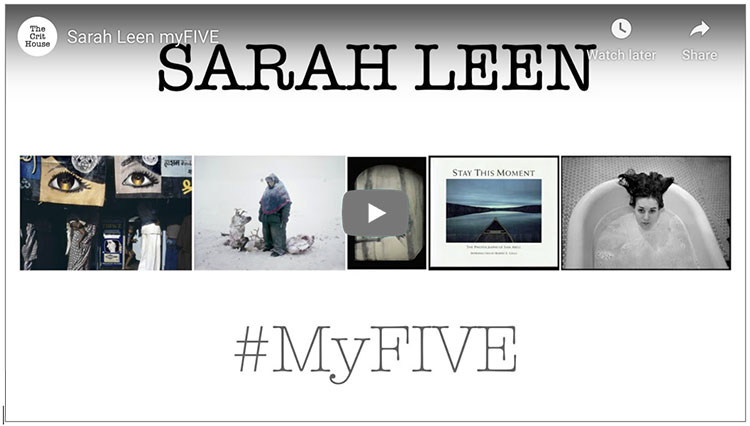
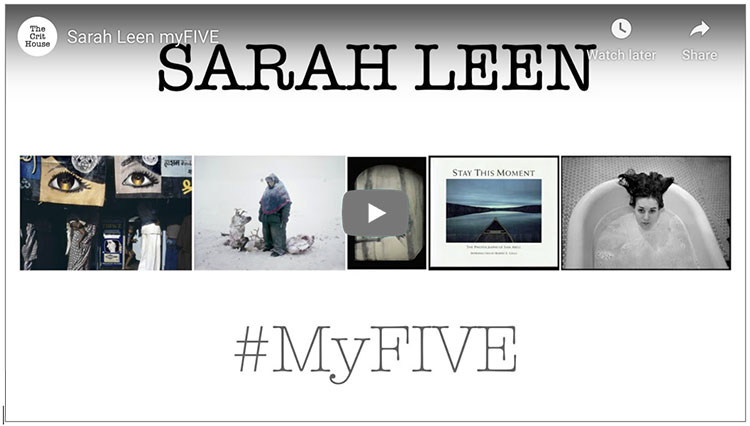

“Dive into everything new in Photoshop 2025 and Photoshop Beta 26.1. Discover the upgraded Remove Tool, which instantly clears distractions like wires, cables, and people. Plus, explore the new Generative Workspace for batch generation and the Substance 3D Viewer, which brings 3D object integration back into Photoshop!”
00:00 – 01 – The Remove Tool Update
01:20 – 02 – Generate Similar
02:06 – 03 – Generate Background
05:29 – 04 – Firefly Image Model 4
07:15 – Photoshop Beta
07:37 – 05 – Reference Image
10:37 – 06 – Generative Workspace
13:42 – 07 – Substance 3D Viewer
Find more from Jesus Ramirez’s Photoshop Training Channel.
Learn more in my digital photography and digital printing workshops.
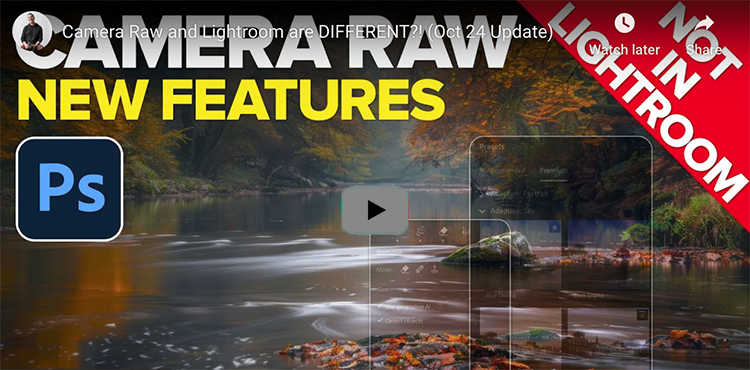
You no longer need to convert to DNG to use AI Denoise!
Watch more from Matt Kloskowski here.
Learn more in my digital photography and digital printing workshops.
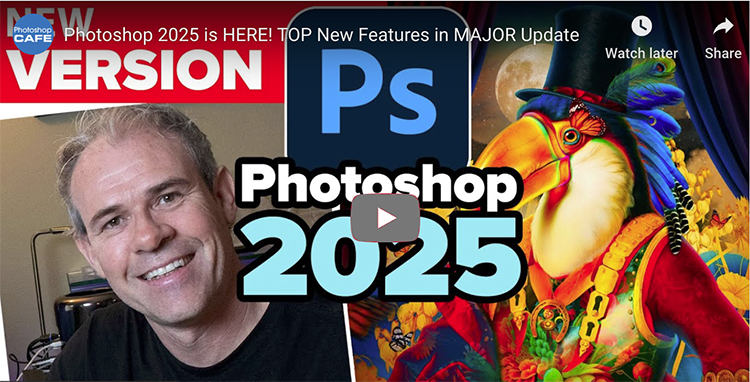
Photoshop has just received a major update. Colin Smith shows you how to use the most important new features.
00:00 Intro
00:42 Auto remove people
02:49 Auto Remove Wires and Cables
04:17 Firefly 3 in Generative Fill
05:07 Firefly 3 in Generative Expand
06:00 Remove Background, Generate Background
06:49 Batch Generate, Generative Workspace
11:03 What’s to come from me
Find out more from Colin Smith at Photoshop Cafe.
Learn more in my digital photography and digital printing workshops.

1 The unadjusted image

2 The color cast is removed.

3 Saturation is raised high.

4 Saturation is not raised so high that it will cause clipping.
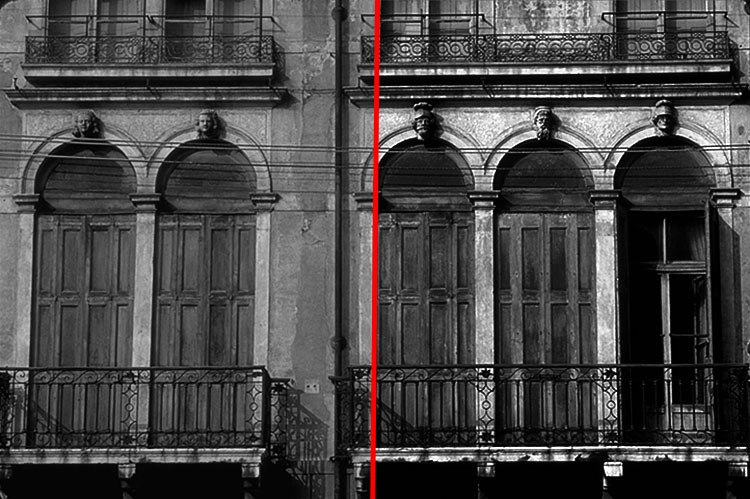
5 Before and after comparisons of a global conversion

1 – Full color

2 – Vibrance -100

3 – Saturation -100

4 – B&W Mixer with custom settings
Why is desaturating the worst color-to-black-and-white conversion method?
In short, it makes mud.
Here’s why.
When set to -100, Saturation changes different hues to similar neutral values; it loses tonal separation.
Vibrance is a worse choice; when set to -100, it retains some color.
Tools like Lightroom and Camera Raw’s B&W Mixer or Photoshop’s Black & White adjustment layer are much better because they allow you to retain tonal separation and adjust which hues become light or dark. They work very well for basic color to black-and-white conversions.
Photoshop offers even more control, first by allowing color to be adjusted before conversion and second by adding the ability to make local conversions so that the same color in different areas of an image can be converted differently.
So, when you’re making color to black-and-white conversions, stay away from Saturation and Vibrance and choose Lightroom/Camera Raw for basic global conversions, or when you need more, use Photoshop for the ultimate preview of possibilities and the most control.
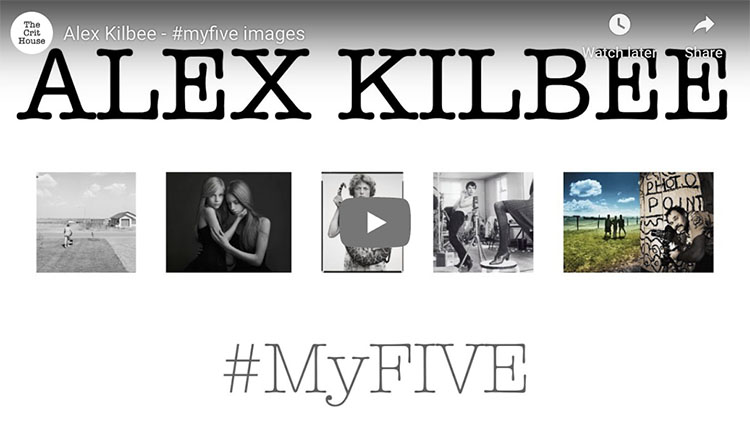
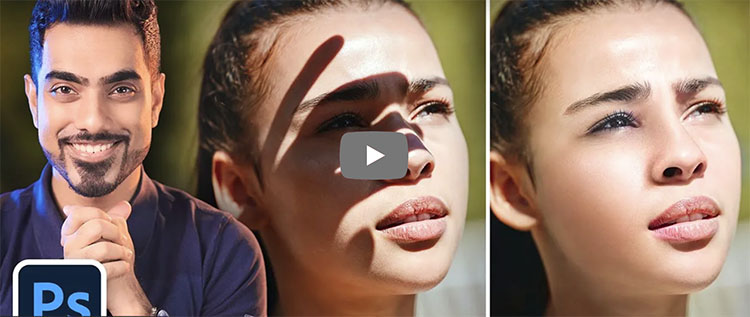
“Learn how to remove hard, extreme, and complex shadows with a super simple technique in Photoshop! Without creating complex masks, in this lesson, we’ll learn how to entirely erase the shadow, even out the skin, and fix the color in the shadow area. With the power of Blend If, Curves, and some amazing Photoshop filters, we’ll discover how the new tools tackle the most complex shadows like the ones on faces.”
Find more of Unmesh Dinda’s content here.
Learn more in my digital photography and digital printing workshops.
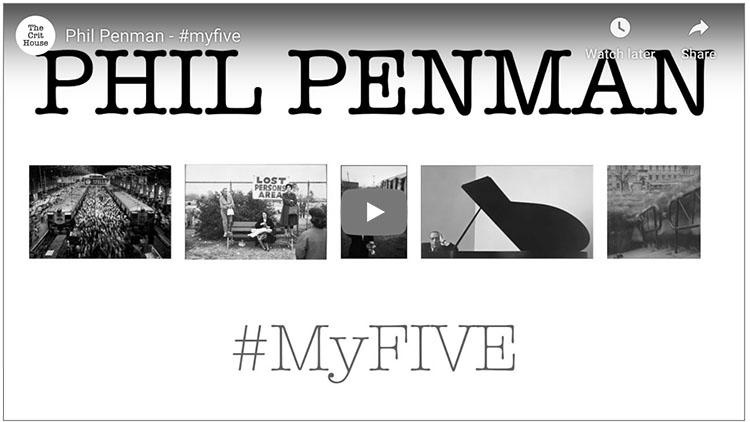

“In this video, you’ll explore several ways to add vignette effects and simulate traditional film grain in Lightroom Classic.”
Watch more from Julianne Kost here.
Learn more in my digital photography and digital printing workshops.

