12 Useful Test Files
A little testing upfront can ensure that you get the finest results possible.
Use these test files to confirm color management is working properly.
1. Using Gray Gradient Test Files | Coming
A little testing upfront can ensure that you get the finest results possible.
Use these test files to confirm color management is working properly.
1. Using Gray Gradient Test Files | Coming
2. Test File – Gray Gradient Smooth | Download
3. Test File – Gray Gradient 10% Steps | Download
4. Test File – Gray Gradient 5% Steps | Download
5. Test File – Gray Gradient 1% Steps | Download
6. Test File – Spectrum Gradients | Download
7. Test File – RGBCMY | Download
8. Test File – RGBCMY to Black Smooth | Download
9. Test File – RGBCMY to Black Posterized | Download
10. Test File – RGBCMY to White Smooth | Download
11. Test File – RGBCMY to White Posterized | Download
12. Test File – Line Pairs | Coming Soon
The little things can make a big difference, never more so than with printing.
Delete & Reload Printer Driver
Fragile – Packing & Shipping Prints
Get the best print quality possible with these proofing techniques.
Softproof
Before you proof …
Proof – The Art of Proofing
Refinine your proofing process to achieve the best print quality efficiently.
Proof – BAT
BAT (bon a tiré) it’s the final proof print.
Proof – Bracket Proofing
Bracket proof and get one hundred proofs in one.
Proof – Compensate for Scale
Larger images appear lighter than smaller images. It’s an optical effect that affects your prints.
Proof – Correcting for Viewing Light
Compensate for discrepancies in profiles and viewing light temperatures.
Proof – Full Scale
Proof at full scale to check noise and sharpness.
Proof – Light Temperature
Light temperature has a significant effect on exposure, calibration, printing, and display.
Proof – Notes
Take good notes so you can retrace your steps precisely.
Proof – Prevent Overinking
Set proper ink limit for a substrate and reduce overinking.
Print your images to achieve new levels of mastery and personal expression.
Dano’s Glossary of Fine Art Terms
Looking
6 Benefits Of Making Prints – Video
12 Things To Look For In Great Prints – Video
What Printing Can Do For Your Images
How To Strike Up A Lively Conversation With Your Images
How To Map Out A Strategy To Develop Your Photographs | Coming
Save Time, Money, And Resources With These Checklists
7 Things To Look For In Great Prints & Great Artists Who Make Exceptions
9 Ways To Tell If Your Photographs Are Over Cooked
12 Classic Mistakes We’ve All Made Trying To Make Better Prints
How To Avoid 6 Printing Mistakes That’ll Make You Want To Curse
How To Key Your Images Expressively – Go High, Medium, Or Low
How To Avoid Making Viewers Squint At Your Prints To See Their Highlights
The Key To Lively Images – Midtone Contrast – And How To Get It
How To Render Lively Shadows In Your Prints
Characteristics
Resolution Free to Members
Learn how resolution can ensure fine detail and smooth transition.
Outgassing Free to Members
Let your prints dry fully before framing them.
Metamerism
Metamerism is the tendency of an object to change its appearance under different light sources.
Bronzing
Bronzing is an iridescent flash of color when viewing prints under varying angles of light.
Gloss Differential
Gloss differential is an uneven reflectance of the surface of a print.
Banding Free to Members
Eliminate mechanically introduced fine lines in your prints.
Longevity & Durability Free to Members
How long do inkjet prints last? What should you do to protect them? Find out here.
Tools
Why Your Tools Matter When Printing
This big overview gives you the bottom line – and links for more depth.
Ink
Choose media wisely.
Paper / Substrate
Your choice of materials has a profound impact on your prints.
Paper Sizes – Standard Free to Members
Paper Size – Custom Free to Members
Make New Film | .99
Printing digital negatives with Adobe Photoshop (all versions) – 6 pages
Printer Profiles
How do you make a printer profile? When do you need to?
Printer Points of Control Free to Members
You have a number of points of control with digital printers.
Printer Maintenance Free to Members
A little maintenance can go a long way!
Epson
Epson Driver – Advanced B&W Photo
Epson Driver – Double Color Management
Epson Driver – Ink Limit Free to Members
Delete and Reload Printer Driver Free to Members
Epson – Print / File Size Chart Free to Members
The relationship between print size, file resolution and bit depth for Epson printers.
Presentation
Scale Free to Members
Size matters. Consider the size of your prints with care.
Signing Prints
Use the best tools to ensure your signature lasts.
Notation Free to Members
The notations you make on your prints add value to them.
Mounting Free to Members
Ensure that your prints are protected and beautifully displayed.
Matting Free to Members
Make sure your images are protected and presented properly.
Framing Free to Members
The frames you choose will enhance the quality of your artwork.
Exhibiting Free to Members
Make your experience more successful by knowing what is required.
Masterworks In My Collection
The Importance Of Viewing Masterworks
Paul Caponigro – Apple, New York City, 1964
Ansel Adams – Clearing Winter Storm, 1944
Joyce Tenneson – Kristin, Hands In The Air, 1998
Two Generations – Paul & John Paul Caponigro
Explore ways to use blur in your images creatively.
The Top 5 Reasons To Blur Your Images
Quick & Easy Depth Of Field Effects With Photoshop’s Depth Blur
How To Combine Focussed & Defocussed Images Using Photoshop
A Quick Visual Comparison Of All Of Photoshop’s Blur Filters
A Grand Overview Of Photoshop’s Blur Filters
Control Blur FX In Photoshop With Amazing Precision
Create Sophisticated Motion Blur Effects With Photoshop’s Path Blur Filter
How To Create More Realistic Blur Effects By Adding A Little Noise
3 Color Tweaks To Improve Image Blur’s Depth Of Field
2 Ways To Quickly Add Bokeh Flares To Your Images
Enhance Blur Effects With Selective Sharpening | Coming
Master the look and feel of detail in your images.
3 Things Sharpening Can Do For Your Images
High Pass Contrast Or Sharpening – How To Choose An Optimal Setting
The Differences Between Dehaze, Clarity, High Pass, Texture and Sharpening
The Advantages Of Sharpening With Layers
Hybrid & Multi-Pass Sharpening
Controlling Halo & Line Independently
Control noise in your images with these techniques.
Detail Frequency
Understanding this term will help you know how to reduce noise in your images.
How To Avoid Noise – 3 Types & 2 Kinds
Identify the type and kind to find a cure.
5 Ways To Eliminate Noise At The Source
Eliminate noise at the source.
3 Photographic Noise Reducers Compared
Learn how to choose between Adobe’s AI and Manual Noise Reducers Plus Noiseware.
How To Use Adobe’s AI Noise Reduction
It’s the next best thing to not having noise.
Reduce Noise With Adobe Camera Raw And Lightroom
Adobe Camera Raw and Lightroom both offer easy-to-use noise reduction controls…
Reduce Color Noise with Photoshop
You can easily reduce the color component of noise using Photoshop.
Reduce Noise With Photoshop Filters
Despeckle, Dust & Scratches, Median and Reduce Noise…
Noiseware – The Best Plug-In
Noise happens. When you have it, there’s a lot you can do about it.
Multiple Exposures
Make many exposures and watch the noise disappear.
How To Use Noise Creatively
Use Noise to reduce banding and create texture fx.
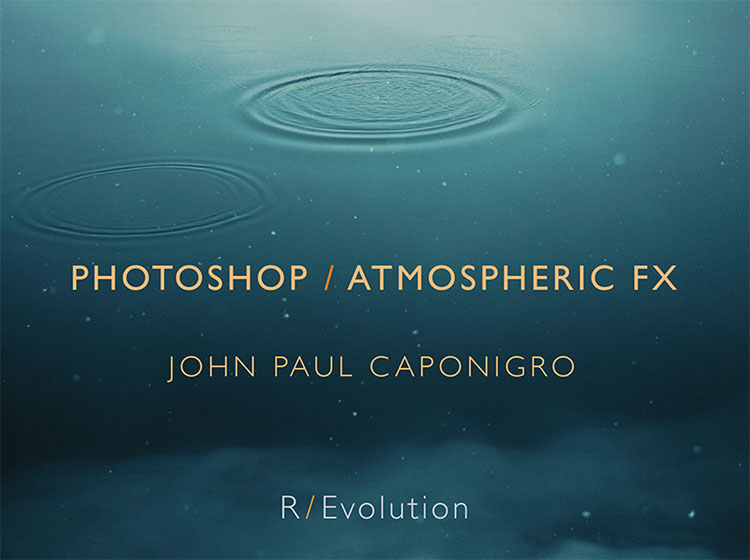
Purchase the full ebook above.
Purchase individual chapters below.
Create compelling atmospheric effects in your images with Photoshop.
1. Language of Night | .99
Create night scenes with Adobe Photoshop (all versions) – 6 pages
2. Atmospheric Perspective | .99
Simulate perspective with Adobe Photoshop (all versions) – 6 pages
3. Atmosphere | .99
Create fog and haze with Adobe Photoshop (all versions) – 8 pages
4. Smoke | .99
Generate smoke with Adobe Photoshop (all versions) – 5 pages
5. Snow/Rain | .99
Simulate snow and rain with Adobe Photoshop (all versions) – 7 pages
6. Rainbow | .99
Render rainbows with Adobe Photoshop (all versions) – 9 pages
7. Illumination | .99
Produce the effect of light with Adobe Photoshop (all versions) – 7 pages
8. Stars |.99
Make stars with Adobe Photoshop (all versions) – 8 pages
9. Lightning | .99
Introduce lightning with Adobe Photoshop (all versions) – 8 pages
10. Rays of Light | .99
Depict rays of light with Adobe Photoshop (all versions) – 8 pages
11. Shadows |.99
Represent shadows with Adobe Photoshop (all versions) – 10 pages
Mastering selections and masking will help you take your images to the next level.
Local Adjustments In Lightroom and Camera Raw | Coming Soon
When To Use Lightroom’s Local Adjustment Tools | Coming Soon
Why Photoshop’s Local Adjustment Capabilities Are Superior To Lightroom’s | Coming Soon
Photoshop’s Marquee Tools
Quick rectangular and elliptical selections.
Photoshop’s Lasso Selection Tools
Go to drawing tools for irregular selections.
Photoshop’s Magic Wand & Quick Selection Tools
Let Photoshop do the work for you.
Two Keys To Combine All Of Photoshop’s Tools
Easily add or subtract from selections.
Viewing Masks
You can see a mask in a number of ways.
Mask Key Commands
Key commands make masking and selections faster and easier.
Painting The Simplest & Most Useful Masks In Photoshop
Photoshop’s Quick Mask Combines All Selection And Brush Tools
Eight Useful Tips For Brushing Masks In Photoshop
How To Make Masking Easier With Photoshop
Fine Tuning Gradients
Fine tune your gradients with masking techniques.
Combining Masks | Coming Soon
Frame (11/10) | .99
Make your images stronger by locally adjusting the frame.
Points (11/10) | .99
Make your images stronger by locally adjusting points.
Lines (11/10) | .99
Make your images stronger by locally adjusting lines.
Planes (11/10) | .99
Make your images stronger by locally adjusting planes.
Video – Photoshop Masking Key Commands
Video – Photoshop Making 2 Masks For 1 Layer
Video – Photoshop Feathering Selections & Masks
Video – Photoshop Combining Gradient Masks
An optimum workflow will ensure you produce the best quality images possible.
1. Fine Art Workflow | Download
Create the highest quality master file with this fine art printing workflow.
2. Creating a Master File | Download
How to perform global, local corrections and soft proof your files.
3. File Editing Strategy | Download
How to adjust an image file.
4. Preflight Checklist | Download
Designed to help you avoid common mistakes before committing to final output.
5. Flexibility | Download
Keep your options open and preserve the flexibilty of your files.
6. Size | Download
Measuring your digital Image
7. Use Screenshots For Notes In Photoshop
Adopt a non-destructive workflow. When you can’t, take notes.
8. 5 Reasons You Still Need Photoshop
1 Fine Retouching, 2 Precise Masking, 3 Advanced Color Adjustment, 4 Creative Sharpening, 5 Plug-Ins

